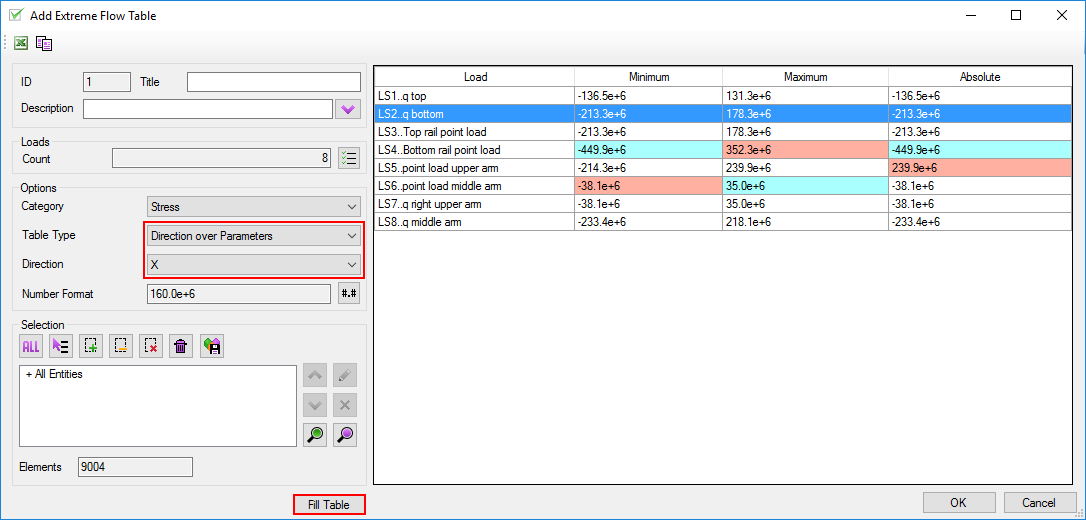SDC Verifier officially supports Windows 10 x-64 and later. It can function on any Windows x-64 based system that has .NET Framework 4.8.
Here’s a breakdown of hardware requirements:
SDC Verifier requires .NET Framework 4.8.
Yes, an internet connection is required for the following:
Yes! For the best experience, consider the following:
Yes! We are always happy to meet industry professionals, our customers, and friends around the world. Feel free to check event calendar and let us know if you are visiting too to book a meeting beforehand.
We inform all our users about the release of the latest SDC Verifier version with a download link. If you have a single computer license, a new request should be sent after installation. Floating and global licenses are updated automatically.
We have two major updates per year (following the release of new versions of Ansys, Femap, and Simcenter 3D).
Our updates ensure compatibility with the latest version of FEA software, we also add various new functions and implement at least 2-3 new industry standards.
SDC Verifier is user-friendly software. On average, it takes 2-3 weeks to master the basics and completely implement SDC Verifier in your structural verification routine. Our team of support professionals are here to guide you through the process and answer all your questions and requests. Moreover, we offer and recommend comprehensive SDC Verifier training to speed up the process.
Sure! Our team of renowned engineers are at your disposal for comprehensive SDC Verifier training – the best way to immerse yourself into the world of structural verification and master the software.
Training is available both online and in-person in your office.
Interested? Feel free to get in touch with our team using sales@sdcverifier.com
SDC Verifier has a flexible model, so we can provide you with a solution if the full functionality of the software is not required in your engineering routine. For such instances, we have developed special SDC Apps that are dedicated to specific checks or groups of checks (for example, fatigue checks). Apps are available as a single computer subscription for one year.
This page contains a table of SDC Apps availability in different version of SDC Verifier
| SDC App | SDC Verifier | ||||||
|---|---|---|---|---|---|---|---|
| 2021 R2 | 2022 R1 | 2022 R2 | 2023 R1 | 2023 R1.1 | 2023 R2 | ||
| Beam Member Check App | ✅ | ✅ | ✅ | ✅ | ✅ | ✅ | |
| Plate & Stiffener Buckling App | ✅ | ✅ | ✅ | ✅ | ✅ | ✅ | |
| Fatigue App | ✅ | ✅ | ✅ | ✅ | ✅ | ✅ | |
| Weld Strength App | ✅ | ✅ | ✅ | ✅ | ✅ | ✅ | |
| Reporting and SPDM App | ✅ | ✅ | ✅ | ✅ | ✅ | ✅ | |
| AISC Beam Member Check App | ✅ | ✅ | ✅ | ✅ | ✅ | ✅ | |
| Eurocode 3 Beam Member App | ✅ | ✅ | ✅ | ✅ | ✅ | ✅ | |
| Beam Member and Joint Checks App | ✅ | ✅ | ✅ | ✅ | ✅ | ✅ | |
| FKM App | ✅ | ✅ | ✅ | ✅ | ✅ | ✅ | |
| Bolt Check App | ✅ | ✅ | ✅ | ✅ | ✅ | ✅ | |
| Optimization Module | ✅ | ✅ | ✅ | ✅ | ✅ | ✅ | |
| SDC API | ✅ | ✅ | ✅ | ✅ | ✅ | ✅ | |
This page contains a list of software applications currently supported by SDC for FEA. Check the tables below to see which version of SDC for FEA works with Ansys, Femap and Simcenter 3D
| Ansys | SDC for Ansys | |||||||
|---|---|---|---|---|---|---|---|---|
| 2021 R1 | 2021 R2 | 2022 R1 | 2022 R2 | 2023 R1 | 2023 R1.1 | 2023 R2 | 2024 R1 | |
| Ansys 18.2 | ✅ | ✅ | ✅ | ✅ | ✅ | ✅ | ✅ | ✅ |
| Ansys 19 | ||||||||
| Ansys 19.1 | ||||||||
| Ansys 19.2 | ✅ | ✅ | ✅ | ✅ | ✅ | ✅ | ✅ | ✅ |
| Ansys 2019 R1 | ✅ | ✅ | ✅ | ✅ | ✅ | ✅ | ✅ | ✅ |
| Ansys 2019 R2 | ✅ | ✅ | ✅ | ✅ | ✅ | ✅ | ✅ | ✅ |
| Ansys 2019 R3 | ✅ | ✅ | ✅ | ✅ | ✅ | ✅ | ✅ | ✅ |
| Ansys 2020 R1 | ✅ | ✅ | ✅ | ✅ | ✅ | ✅ | ✅ | ✅ |
| Ansys 2020 R2 | ✅ | ✅ | ✅ | ✅ | ✅ | ✅ | ✅ | ✅ |
| Ansys 2021 R1 | ✅ | ✅ | ✅ | ✅ | ✅ | ✅ | ✅ | ✅ |
| Ansys 2021 R2 | ✅ | ✅ | ✅ | ✅ | ✅ | ✅ | ✅ | ✅ |
| Ansys 2022 R1 | ✅ | ✅ | ✅ | ✅ | ✅ | ✅ | ||
| Ansys 2022 R2 | ✅ | ✅ | ✅ | ✅ | ✅ | |||
| Ansys 2023 R1 | ✅ | ✅ | ✅ | ✅ | ||||
| Ansys 2023 R2 | ✅ | ✅ | ||||||
| Ansys 2024 R1 | ✅ | |||||||
| Simcenter 3D | SDC for Simcenter 3D | |||||||
|---|---|---|---|---|---|---|---|---|
| 2021 R1 | 2021 R2 | 2022 R1 | 2022 R2 | 2023 R1 | 2023 R1.1 | 2023 R2 | 2024 R1 | |
| Simcenter 3D 2019.1 | ✅ | ✅ | ✅ | ✅ | ✅ | ✅ | ✅ | ✅ |
| Simcenter 3D 2019.2 | ✅ | ✅ | ✅ | ✅ | ✅ | ✅ | ✅ | ✅ |
| Simcenter 3D 2020.1 | ✅ | ✅ | ✅ | ✅ | ✅ | ✅ | ✅ | ✅ |
| Simcenter 3D 2020.2 | ✅ | ✅ | ✅ | ✅ | ✅ | ✅ | ✅ | ✅ |
| Simcenter 3D 2021.1 | ✅ | ✅ | ✅ | ✅ | ✅ | ✅ | ✅ | |
| Simcenter 3D 2021.2 | ✅ | ✅ | ✅ | ✅ | ✅ | ✅ | ✅ | |
| Simcenter 3D 2022.1 | ✅ | ✅ | ✅ | ✅ | ✅ | ✅ | ||
| Simcenter 3D 2206 | ✅ | ✅ | ✅ | ✅ | ||||
| Simcenter 3D 2212 | ✅ | ✅ | ||||||
| Simcenter 3D 2306 | ✅ | ✅ | ||||||
| Simcenter 3D 2312 | ✅ | |||||||
| Femap | SDC for Femap | |||||||
|---|---|---|---|---|---|---|---|---|
| 2021 R1 | 2021 R2 | 2022 R1 | 2022 R2 | 2023 R1 | 2023 R1.1 | 2023 R2 | 2024 R1 | |
| Femap 11 | ✅ | ✅ | ✅ | ✅ | ✅ | ✅ | ✅ | ✅ |
| Femap 11.1 | ✅ | ✅ | ✅ | ✅ | ✅ | ✅ | ✅ | ✅ |
| Femap 11.2.2 | ✅ | ✅ | ✅ | ✅ | ✅ | ✅ | ✅ | ✅ |
| Femap 11.3 | ✅ | ✅ | ✅ | ✅ | ✅ | ✅ | ✅ | ✅ |
| Femap 11.4 | ✅ | ✅ | ✅ | ✅ | ✅ | ✅ | ✅ | ✅ |
| Femap 12 | ✅ | ✅ | ✅ | ✅ | ✅ | ✅ | ✅ | ✅ |
| Femap 2019.1 | ✅ | ✅ | ✅ | ✅ | ✅ | ✅ | ✅ | ✅ |
| Femap 2020.1 | ✅ | ✅ | ✅ | ✅ | ✅ | ✅ | ✅ | ✅ |
| Femap 2020.2 | ✅ | ✅ | ✅ | ✅ | ✅ | ✅ | ✅ | ✅ |
| Femap 2021.1 | ✅ | ✅ | ✅ | ✅ | ✅ | ✅ | ✅ | ✅ |
| Femap 2021.2 | ✅ | ✅ | ✅ | ✅ | ✅ | ✅ | ✅ | |
| Femap 2022.1 | ✅ | ✅ | ✅ | ✅ | ✅ | ✅ | ||
| Femap 2022.2 | ✅ | ✅ | ✅ | ✅ | ✅ | |||
| Femap 2301 | ✅ | ✅ | ✅ | ✅ | ||||
| Femap 2306 | ✅ | ✅ | ||||||
| Femap 2401 | ✅ | |||||||
Detailed description of implemented standards can be found on Engineering Standards page
We generally recommend using the latest version of SDC Verifier as it includes all the latest changes, bug fixes, and support for new CAE products, standards, and features. However, if you already have an older version of the program installed, you can download an archive containing the help files for that particular version.
When pressing F1 in the SDC Verifier program, an online version of the help topics is opened by default which contains information only for the latest released version of the software. To run an offline version of the help topics for the specific version, it is necessary to perform the following steps:
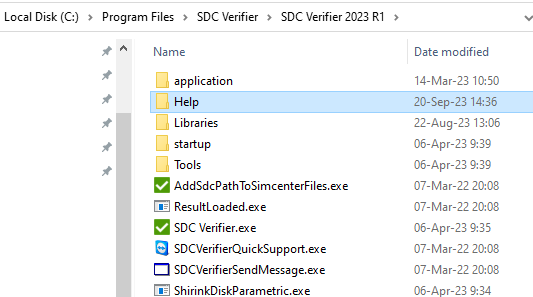
Note: ‘Help’ folder contains an offline version of the help topics for Femap, Simcenter 3D and Ansys:
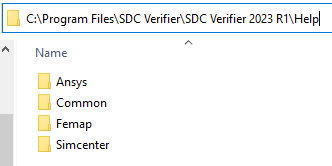
Now you can use the help for your version of SDC Verifier, even if it is outdated.
Don’t forget to update your SDC Verifier regularly to ensure that you have access to the latest features and fixes that improve its performance and reliability.
Table on weld selection (always up to date)
A selector is a powerful tool that helps to make complicated selections using a variety of rules. One of the biggest benefits of the selection is that it is always up to date.
The following example demonstrates how to create extreme weld stress table on a weld selection.
Requirements: The Femap model has to contain plate elements. At least one load in SDC project should be defined
Step-by-step instructions:
1. Execute Recognition – Weld Finder tool from the main menu:
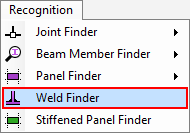
2. Press Find Welds and OK.
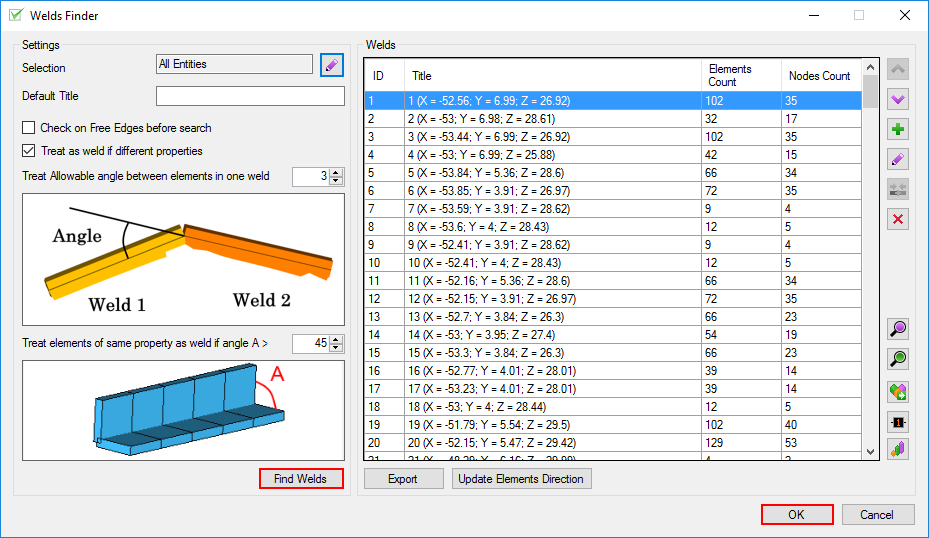
3. Execute Extreme – Weld Stress from Tables context menu:
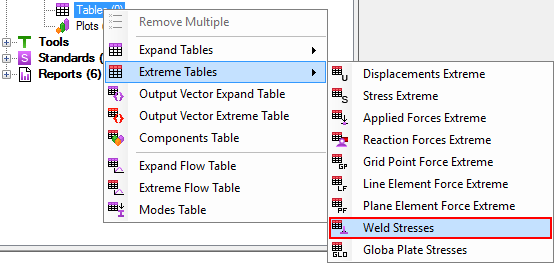
1. Execute Extreme – Weld Stress from Tables context menu:
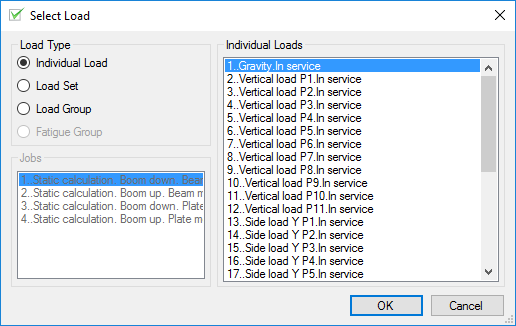
2. Press the following button and select condition Welds – All Welds.
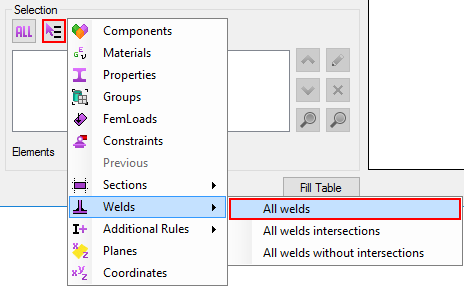
Operation: Add:
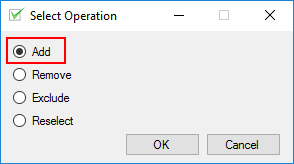
3. Press the Preview button to preview weld elements. Press OK to save table:
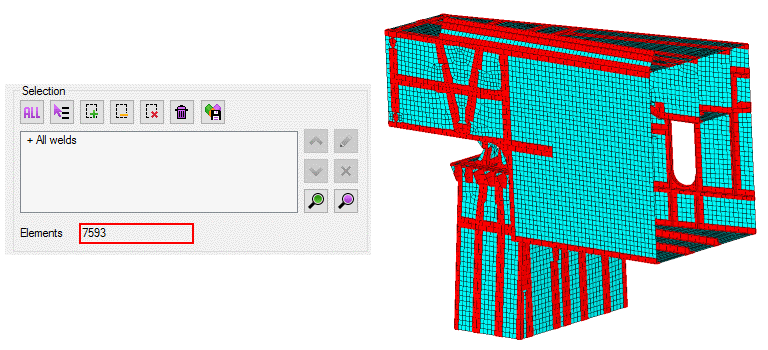
Few stiffeners were added to the model. The only one thing that should be done to have our selection up to date – recognize welds again in Weld Finder (step 1).
Open weld stress table and check the selection. An amount of elements changed from 7593 to 7974:

Extreme Flow Table gives a possibility to preview the worst results on selection for several loads. An overview can be done for any category of results (stress, displacement, strain, etc.) requested in an analysis.
The following example demonstrates how to create absolute stress overview for all load sets (combinations).
Step-by-step instructions:
1. Execute Extreme Flow Table from Tables context menu:
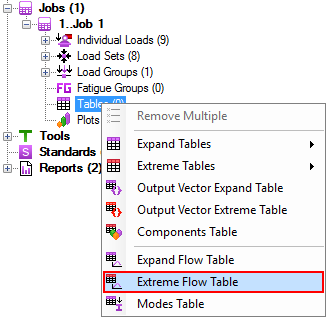
2. Press the following button to select loads. In the displayed windows press LS to select all Load Sets (Combinations):
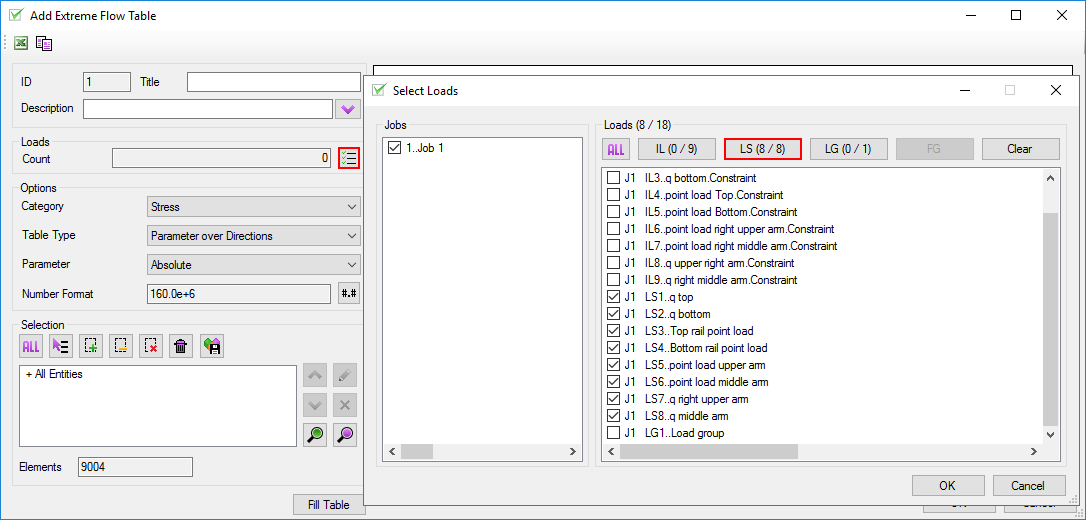
3. Define Table Options (Show Absolute Stress among all stress directions):
Category: Stress (can be any results requested in analysis)
Table Type: Parameter over Directions;
Parameter: Absolute;
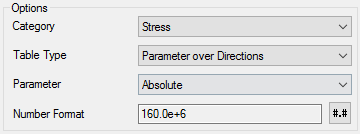
4. Press Fill Table to display results:
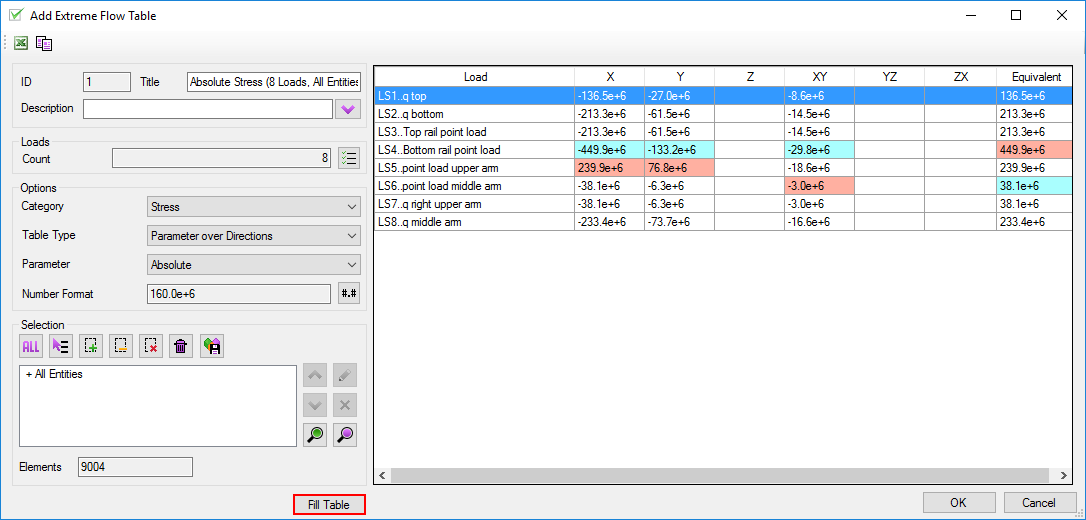
5. Modify Options (to display min/max/abs stress for X direction):
Table Type: Direction over Parameters;
Direction: X;
Press Fill Table.