We have two major updates per year (following the release of new versions of Ansys, Femap, and Simcenter 3D).
Our updates ensure compatibility with the latest version of FEA software, we also add various new functions and implement at least 2-3 new industry standards.
SDC Verifier implements 2 ways of importing existing results from Femap:
1. Create Individual Loads based on Output Sets
Click on Individual Loads in the Model Tree. Select the tab From Existing Results (based on Output Sets). The list of all available Output Sets in Femap will be shown. Select output sets to import and press Create:
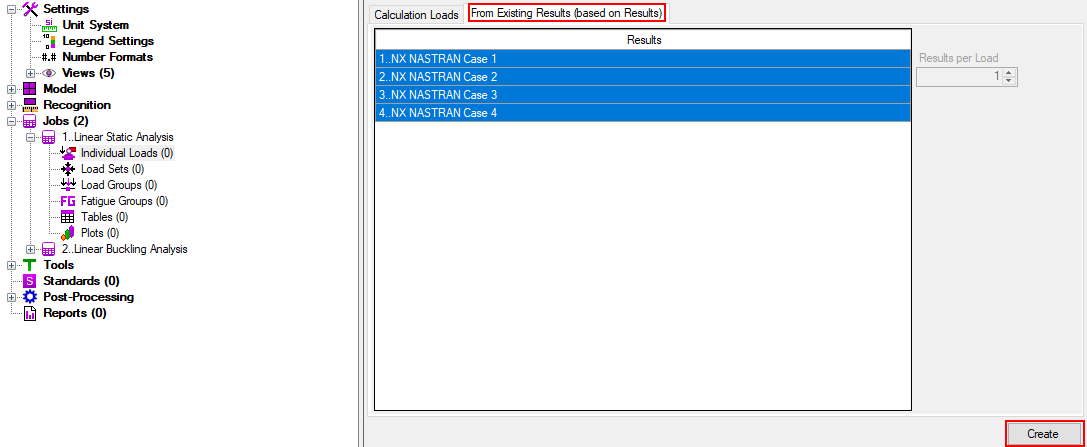
In the tree, you will see created Individual Loads:
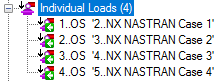
This method is quick, but it has one big disadvantage: when a design is updated and analysis is rerun, the output sets should be reimported. Moreover, it’s not possible to run the analysis from the SDC Verifier.
2. Create Individual Loads based on boundary conditions and Import Results
Click on the Individual Loads in the Model Tree. Select the tab Calculation Loads. The list with Fem Load and Constraints will be shown. Select boundary conditions to create Individual Loads and press Create:
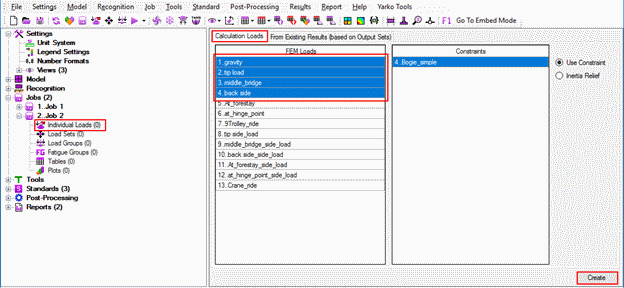
Execute Import Results from the Individual Loads context menu:
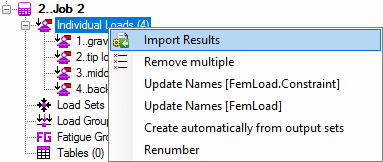
It is possible to link Individual Load with Output Set one by one or use a Distribute option (link at once):
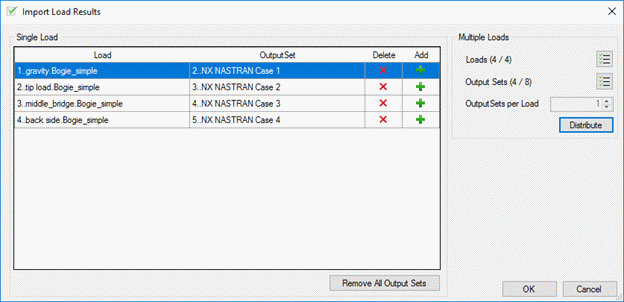
This method requires more actions but gives benefits when generating a report (shows what boundary conditions are used for what load) and when the model should be reanalyzed.
A Multi Nodal Force tool is created to speed up an application of nodal forces/moments to your model. When a huge amount of loads should be applied, it can be time-consuming to create them one-by-one. The Multi-Nodal Force tool supports import from Excel and can perform this work automatically.
The following example demonstrates how 10 loads can be applied in 4 simple steps.
1. Execute Multi Nodal Force from the FemLoads context menu:
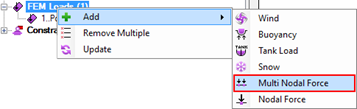
2. Copy data (without header row with text) from Excel to clipboard (Ctrl+C):
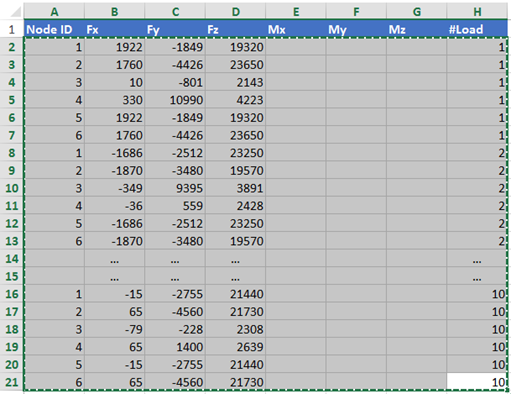
3. Press From Clipboard button:
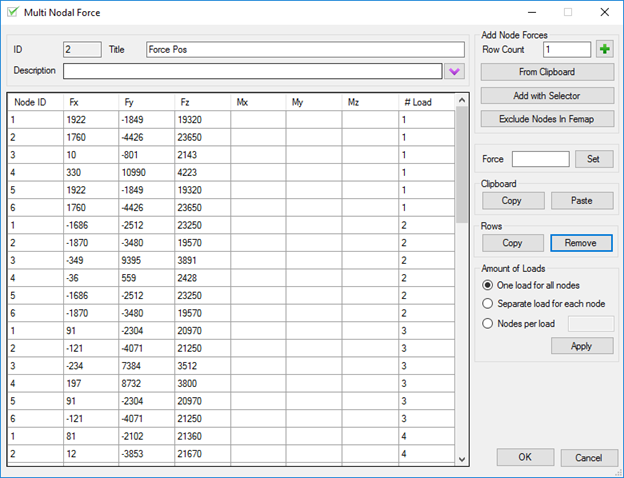
4. Press OK and all loads will be created in FEMAP:
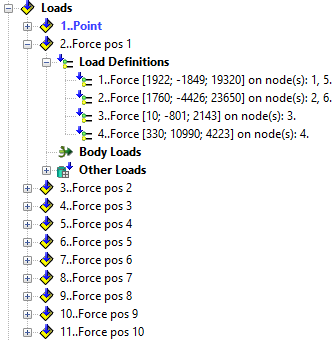
It is crucial to check if the sum of applied forces is correct for all situations or individual loads (IL). With the help of Expand Flow Table, it is very easy to do. The following example demonstrates how to create an expand flow table with the Sum of Applied Forces for Individual Loads.
Requirements: The Femap model has to contain loads and constraints.
1. Execute Job – Individual Load – Add from the main menu:
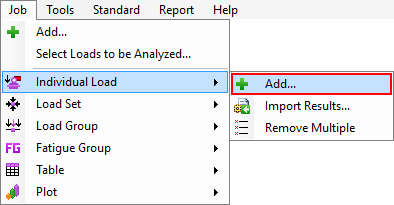
2. Select all Fem Loads and Press Create (If your model was analyzed, switch to option From Existing Results and select all Output Sets, step 3 can be skipped):
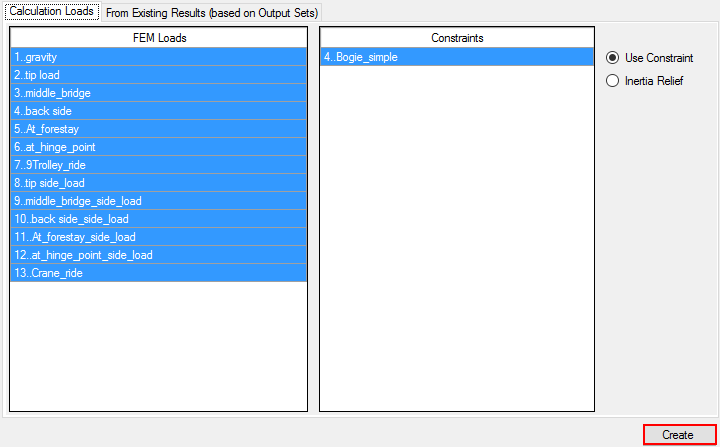
3. Press Analyze to run analysis:

4. Execute:
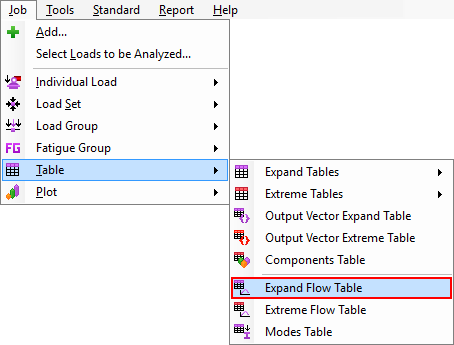
5. Select all Individual Loads:
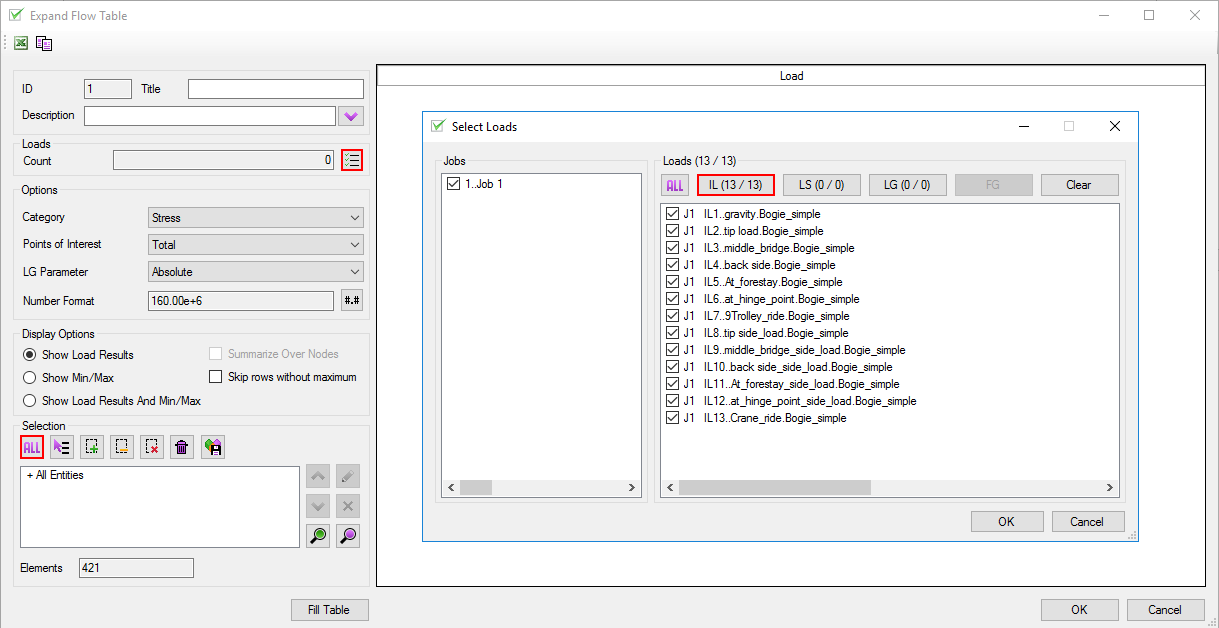
6. Define Options:
Category: Applied Force;
Summarize Over Nodes: ON;
Selection: All;
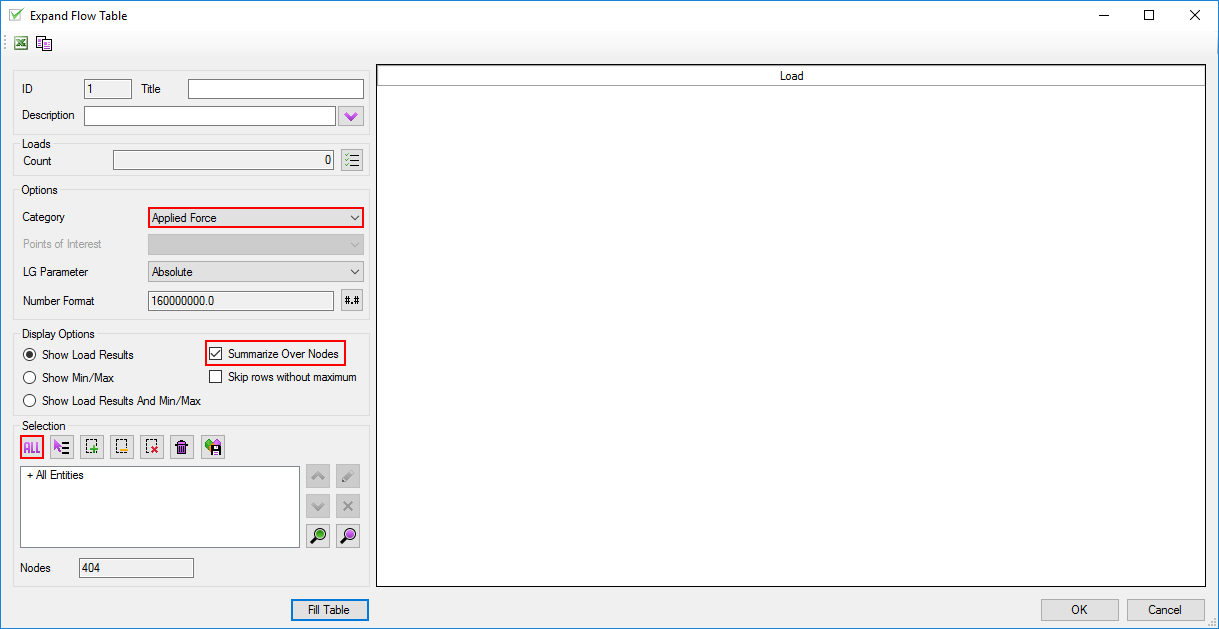
7. Press Fill Table:
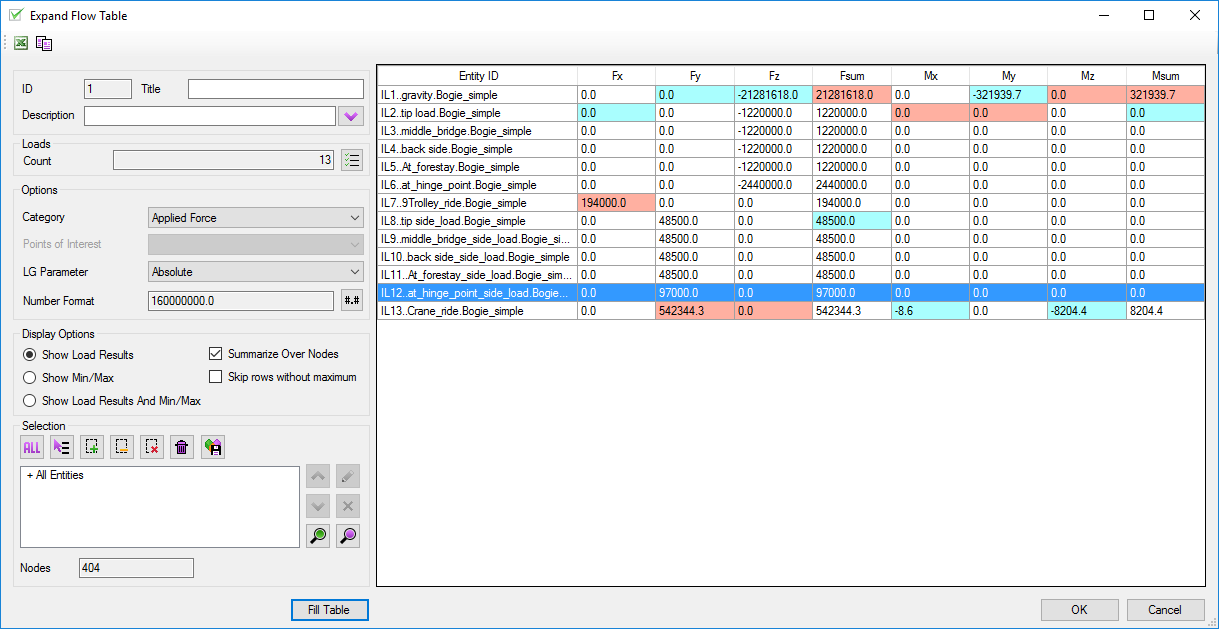
The forces in every direction are highlighted (minimum = aqua and maximum = red).
Moreover, in report designer Sum of Forces tables are predefined for every Job. They can be added to the report from toolbox:
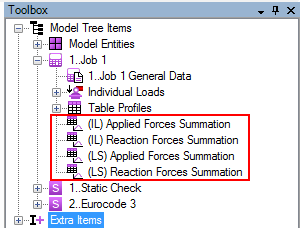
With this standard table controlling your work is simplified.