We have two major updates per year (following the release of new versions of Ansys, Femap, and Simcenter 3D).
Our updates ensure compatibility with the latest version of FEA software, we also add various new functions and implement at least 2-3 new industry standards.
Download the latest setup files from SDC Verifier website.
The installation of SDC Verifier consists of 2 steps:
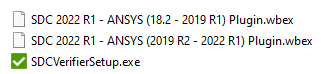
Browse the installation path, select Ansys feature to include. License file can be selected during the installation or later directly in the SDC Verifier:
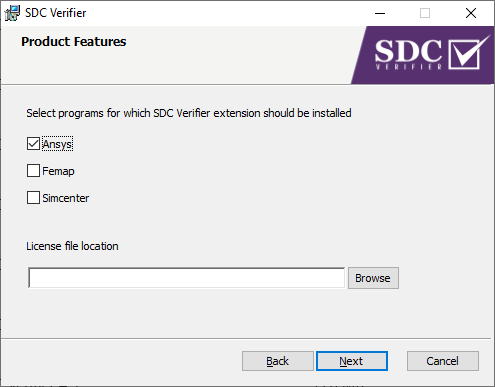
Setup creates the file (sdc_ansys_link.json) which is used by SDC-Ansys Plugin to find a path to SDCVerifier.exe file. Check if the following file in Public Documents folder is created:
C:\Users\Public\Documents\SDCVerifier
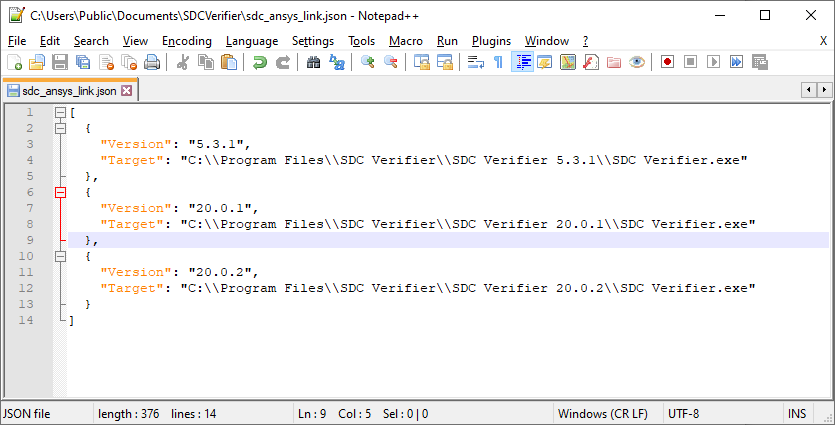
Starting from version 2020.0.1 SDC Verifier creates records in windows registry with path to SDCVerifier.exe file (in case public folder is not allowed on user machine):
Computer\HKEY_LOCAL_MACHINE\SOFTWARE\WOW6432Node\SDCVerifier\VersionToPath
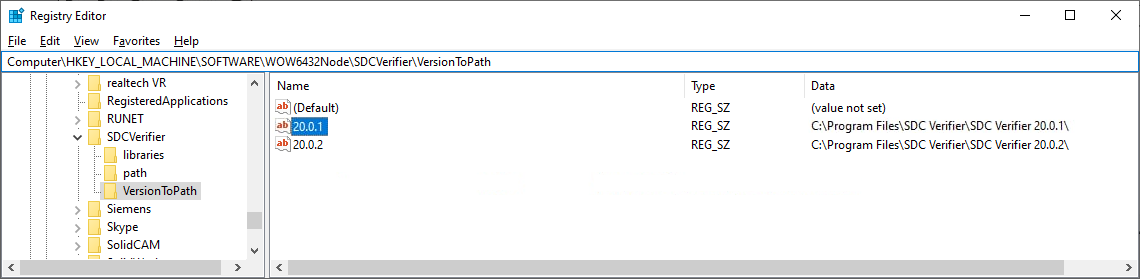
If sdc_ansys_link.json file is missing (and registry entries are not created for version > 2020.0.1) the following message will appear when running SDC Verifier from Ansys Workbench:
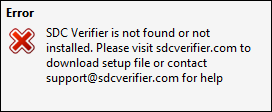
After SDC Verifier is installed, a communication between SDC Verifier and Ansys has to be installed. In the setup files you can find plugins for different versions of Ansys Workbench.
Plugin SDC-ANSYS Plugin.wbex file is included in setup archive together with SDCVerifierSetup.exe file.
Wbex file name includes SDC Verifier and supported Ansys Workbench versions range, please choose the corresponding file to be installed:

Start Ansys Workbench and perform Extensions -> Install Extension…:
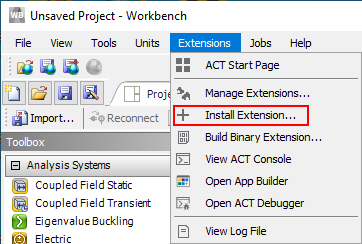
Choose the downloaded SDC Verifier Extension file and press Open:
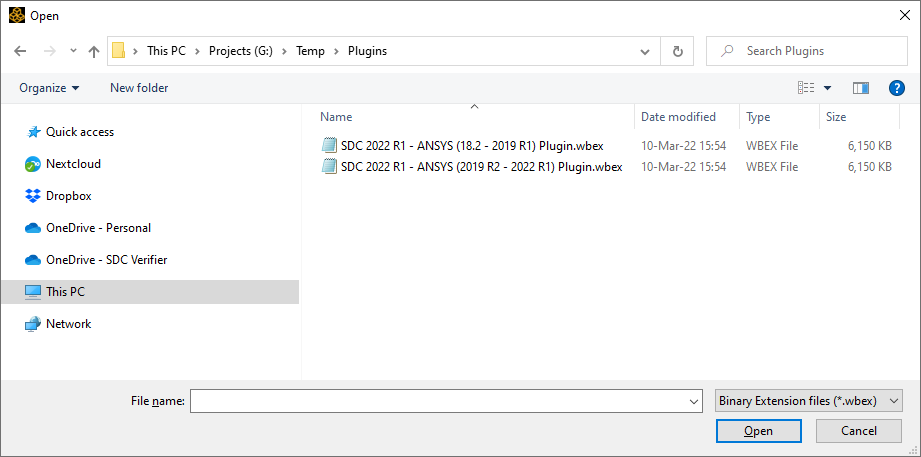
The following message will appear:
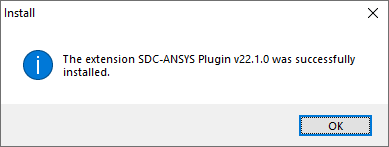
To Load extension, execute Extensions – ACT Start Page:
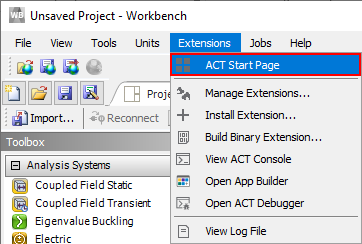
Click Manage Extensions:
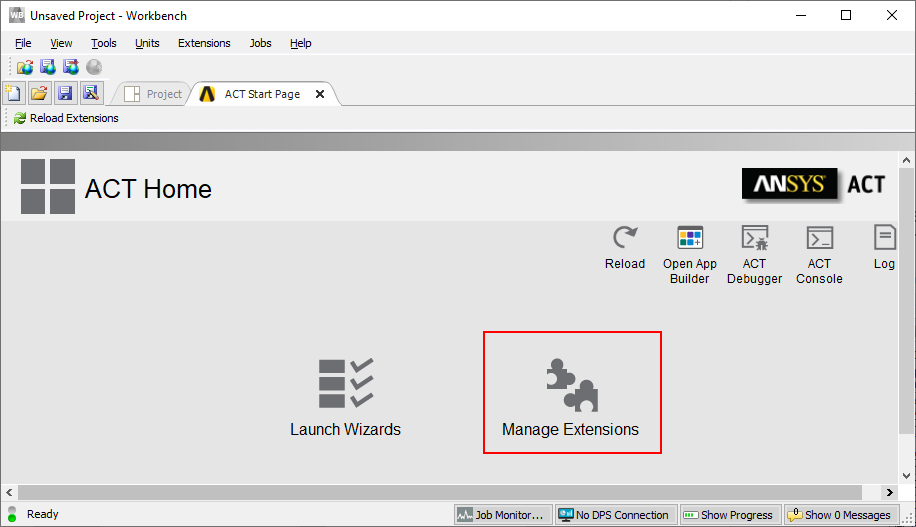
Click on SDC-ANSYS Plugin and press Load as default:
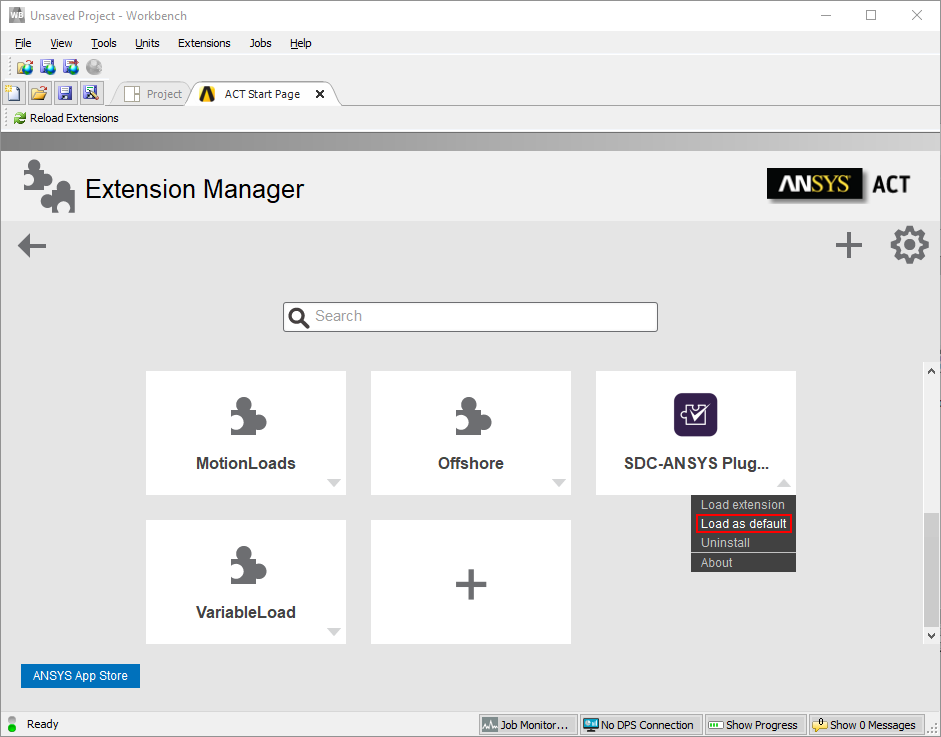
After the extension is loaded, SDC Verifier will appear in the workbench toolbox:
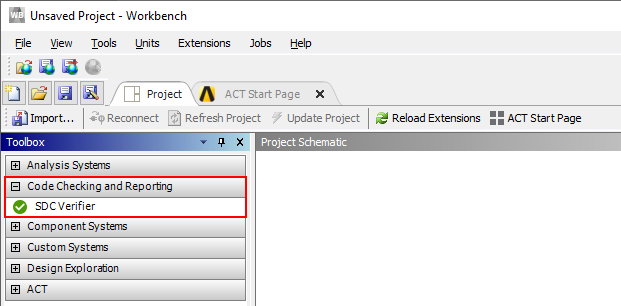
Starting from version 2020.0.2 Plugin checks if it is installed for the corresponding version of Ansys. The following message will be displayed while loading the plugin if the wrong plugin was installed:
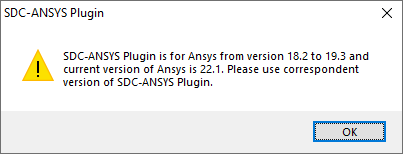
Now, when you have installed SDC Verifier for Ansys you can continue exploring it with the Get Started tutorial.
SDC Verifier starts from the Workbench:
Note: Minimum supported version of Ansys is 18.2.
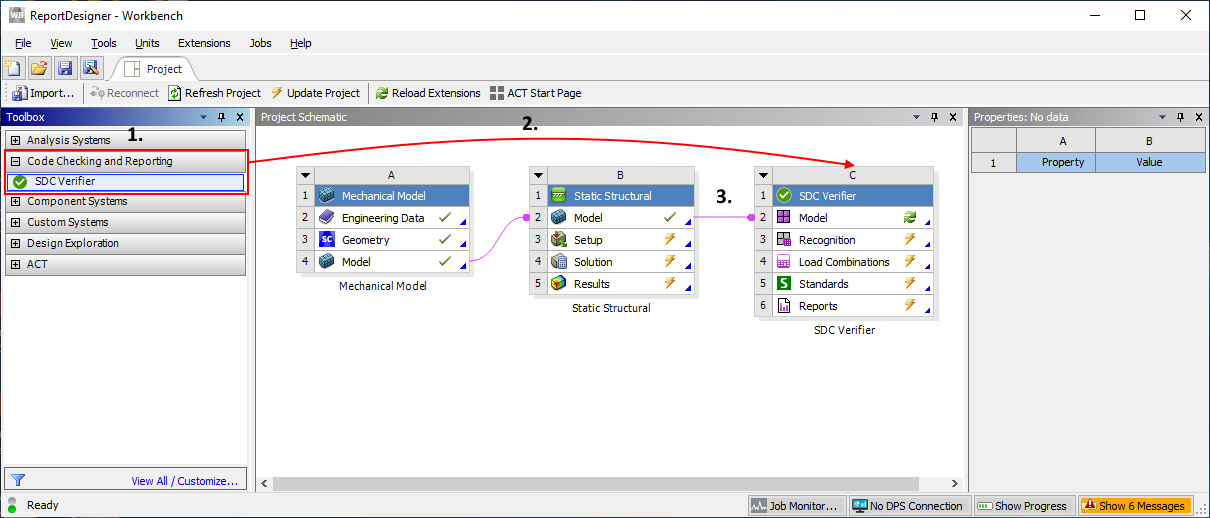
Note: new SDC project will be created if model is opened first time with SDC Verifier. In case one SDC project is saved, it will be opened automatically. List of saved SDC projects will be displayed otherwise:
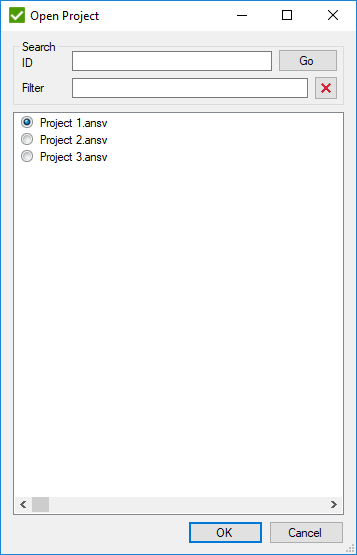
SDC projects are saved together with a workbench project. If the workbench project will not be saved, SDC project changes will be lost.
Download the latest version on the website or request link from support@sdcverifier.com.
Current version of SDC Verifier should be uninstalled. Execute Start Menu -> Add or remove programs:
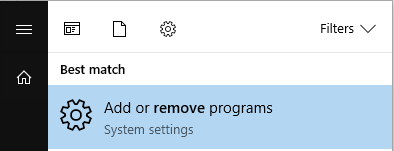
Find SDC Verifier and press Uninstall:
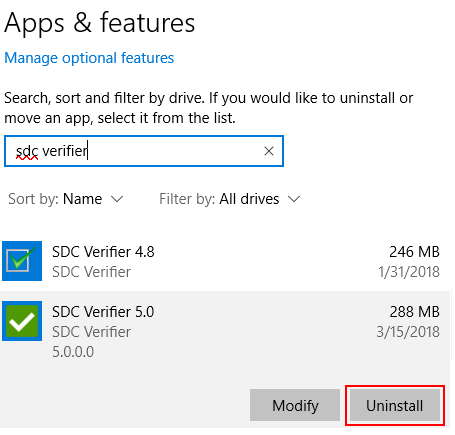
SDC-Ansys Plugin in Workbench also should be uninstalled. Execute Extensions – ACT Start Page and press Manage Extensions:
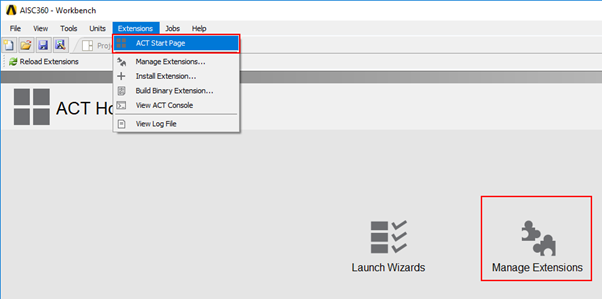
Click on Unload extension:
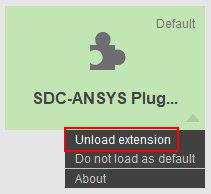
After plugin is unloaded, execute Uninstall command:
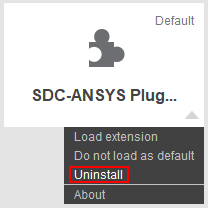
When previous version was removed, new version can be installed:
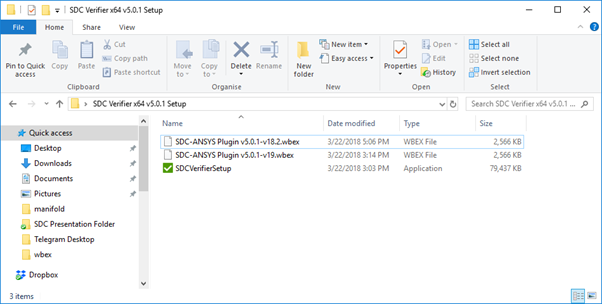
First run SDCVerifierSetup.exe file and follow setup wizard. When installation is complete, install new wbex SDC-Ansys Plugin in Workbench: