Panel Finder
Panel Finder automatically recognizes sections together with the structural items (panels, plate, and stiffeners with their dimensions) which are used in Plate/Stiffener Buckling Checks. This tool can be used with any type of models but especially handy for a model of a ship.
Section - represents elements by planes YZ (Section X), ZX (Section Y), XY (Section Z) or Custom (inclined, curved etc.). Each section contains a list of panels, plates and stiffeners.
Panel - a set of elements surrounded by shell elements from other sections. It contains plates and stiffeners.
Plate - a set of the plate elements surrounded by stiffeners.
Stiffener - a set of the line elements that support a panel to prevent it from buckling.
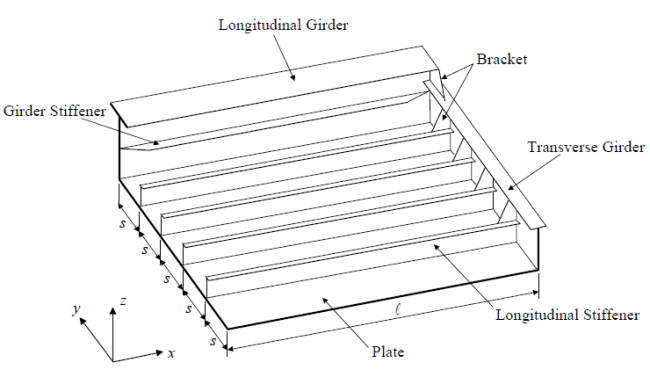
To run Panel Finder execute from ribbon.
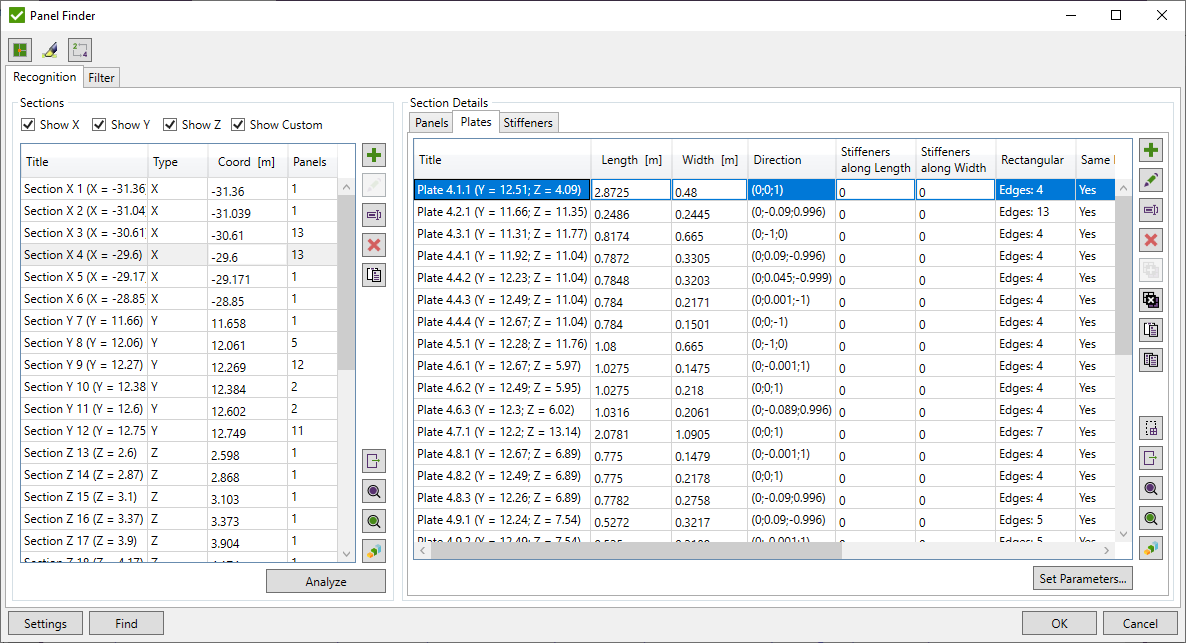
 - open Free Edge Finder tool to perform search on free edges that can influence on the recognition process.
- open Free Edge Finder tool to perform search on free edges that can influence on the recognition process.
Press  button to automatically highlight one selected panel/plate/stiffener from the list.
button to automatically highlight one selected panel/plate/stiffener from the list.
 - renumber Ids of all sections and their items (panels, plates etc.) and set default title. The title will not be updated if it was modified manually.
- renumber Ids of all sections and their items (panels, plates etc.) and set default title. The title will not be updated if it was modified manually.
Press
Press  to recognize and analyze (find panels, plates, stiffeners and their dimensions) all the sections automatically including the inclined sections. Minimum amount of the elements per section can be defined in Settings.
to recognize and analyze (find panels, plates, stiffeners and their dimensions) all the sections automatically including the inclined sections. Minimum amount of the elements per section can be defined in Settings.
Sections are divided into 4 types: Sections X (YZ plane), Sections Y (XZ plane), Sections Z (XY) plane and Custom Sections (inclined, curved, etc.). Section of X, Y or Z type is a set of elements that forms a part of the model along the certain coordinate with the tolerance defined in Settings.
Panel Finder Settings
To open window and set Panel Finder Settings press  .
.
Note: It is recommended to perform Sections and Plates recognition each time selection or settings are changed to keep all the items up to date.
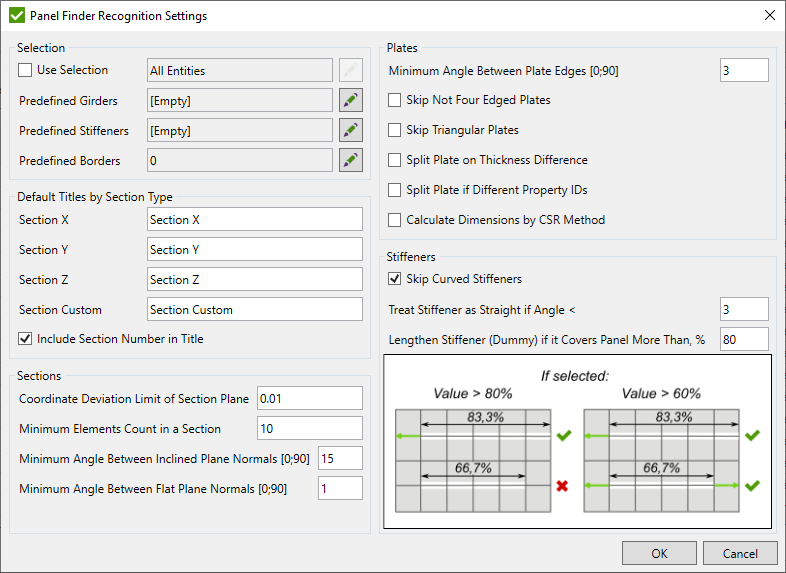
Each Section Title = Default Title by Section Type + Id + (center of the section).
Note: If option Include Section Number in Title is turned off - Id of the section is not included in the title.
Selection
Use Selection - include/exclude entities where the recognition will be performed;
Predefined Girders - select elements that will split section on panels. Girders are treated as stiffeners in Plate/Stiffener buckling calculations;
Predefined Stiffeners - select elements that will split section on plates;
Note: Predefined stiffeners/girders will be excluded from the selection during the recognition. For example, if shell elements are selected - they will not become a part of any other section.
Predefined Borders - open window to add dummy borders that will be taken into account during the recognition:

 - pick border nodes from the model;
- pick border nodes from the model;
 - edit border nodes on the model;;
- edit border nodes on the model;;
 - highlight selected border groups on the model;
- highlight selected border groups on the model;
 - preview selected border groups on the model;
- preview selected border groups on the model;
 - remove selected border groups from the list;
- remove selected border groups from the list;
Border Type - set Stiffener or Wall border type to selected groups. Stiffener border type will break elements on plates while Wall border type - on panels.
Sections
Coordinate deviation limit of section plane - includes the elements that have nodes coordinates deviation from the section coordinate in a certain direction;
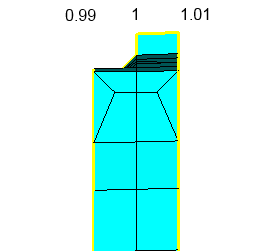
Note: Option is used for recognition of sections X, Y, and Z.
Minimum elements count in a section - the sections with the number of elements less than the defined will be skipped;
Minimum angle between Inclined Plane Normals - correlate splitting the inclined sections (e.g. spheres) on flatter parts;
Minimum angle between Flat Plane Normals - filter elements of flat section that pass the coordinate tolerance setting but are inclined at some angle.
Plates
Minimum Angle Between Plate Edges - if angle between the two neighbor edge elements of the plate will be more or equal the set value - edge will be split;
Skip Not Four Edged Plates - recognize only plates with four edges (rectangular and quadrangular);
Skip Triangular Plates - skip the plates with 3 edges;
Split Plate on Thickness Difference - find extra borders between elements with different thicknesses;
Split Plate if Different property IDs - recognize a border at the common edge of elements with the same thickness but with different property IDs;
Calculate Dimensions by CSR Method - dimensions will be calculated using the method described in the Common Structural Rules (1 Jan 2018); Part 1, Chapter 8, Section 4 (2.3)
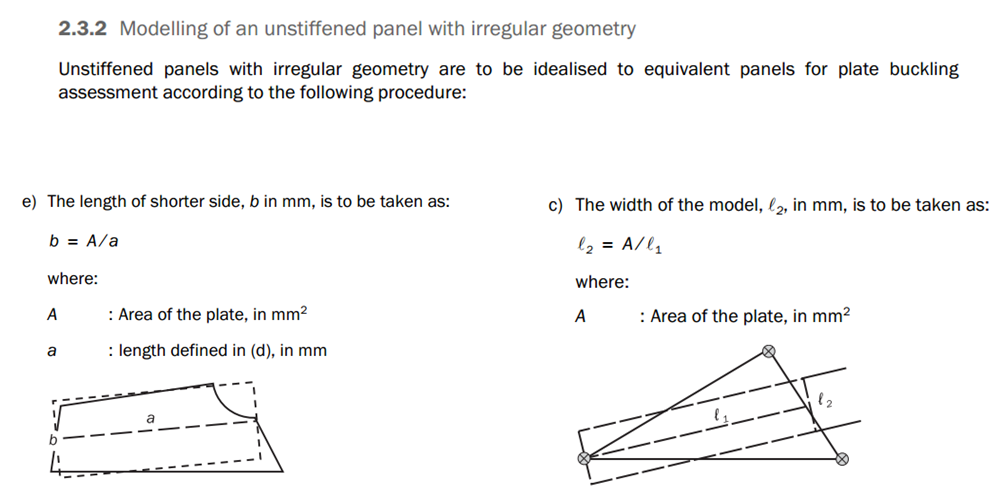
Note: The longest edge method is used by default.
Stiffeners
Skip curved stiffeners - stiffeners, where elements do not form a straight line with a tolerance of 3 degrees, will be skipped during the recognition;
Treat stiffener as straight if Angle < - maximum angle between the stiffener elements to be treat as a straight line;
Lengthen Stiffener (Dummy) if it covers Panel More Than, % - if stiffener is not connected to the panel edges but covers a panel more than a set value - a dummy border will be recognized to split panel on plates during the recognition.
Note: Set 100% to ignore the option.
Sections Control
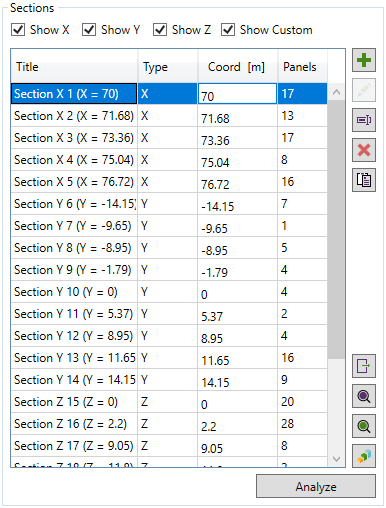
Show X/Y/Z/Custom - display only sections of selected types in the list.
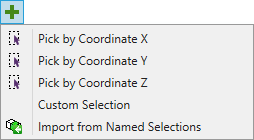
 - - add section by picking a coordinate on the model;
- - add section by picking a coordinate on the model;
- add new section manually by the selection;
 - automatically add the sections of selected groups from the list;
- automatically add the sections of selected groups from the list;
 - edit the selected section (available only for custom sections);
- edit the selected section (available only for custom sections);
 - rename selected section;
- rename selected section;
 - remove selected sections;
- remove selected sections;
 - paste coordinates from the clipboard. Clipboard structure is the following:
- paste coordinates from the clipboard. Clipboard structure is the following:
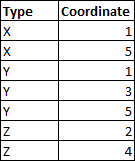
Each row should contain 2 cells with a section type and a coordinate.
 - export selected sections using Export Menu;
- export selected sections using Export Menu;
 - preview only elements of the selected sections on the model;
- preview only elements of the selected sections on the model;
 - highlight all elements of the selected sections on the model;
- highlight all elements of the selected sections on the model;
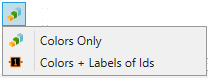
Plot all elements of selected sections in colors or in colors with labels of ids at the center of each section;
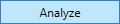 - recognize plates and stiffeners for selected sections in the list.
- recognize plates and stiffeners for selected sections in the list.
Note: if selected sections contain plates/stiffeners that were modified manually an action to modified items is required:
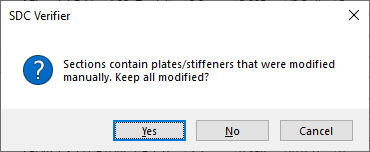
Note: If no plate/stiffener was modified and sections contains already recognized panels, a question will appear:
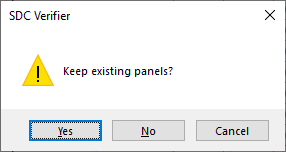
To edit the coordinate and the section title manually in the list, double click on the cell.
Section Details
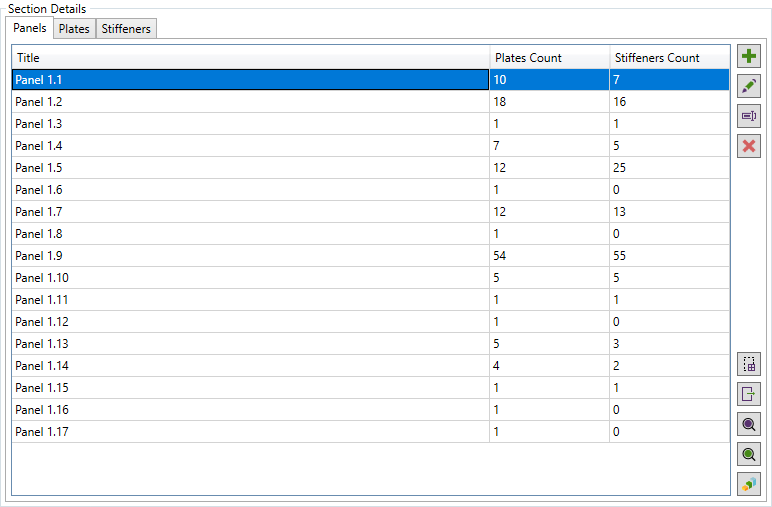
It is possible to display a list of all recognized items on the selected section: , , .
Each panel contains plates and stiffeners. Amount of the recognized items is shown in the table.
Common commands for all items (panels, plates, and stiffeners):
 - rename selected item;
- rename selected item;
 - remove selected sections;
- remove selected sections;
 - highlight items in the list that contain selected element from the model;
- highlight items in the list that contain selected element from the model;
 - export selected items (using Export Menu);
- export selected items (using Export Menu);
 - highlight all elements of the selected items on the model.
- highlight all elements of the selected items on the model.
Panels
 - pick elements of a new panel using Rule Selector Control;
- pick elements of a new panel using Rule Selector Control;
 - edit elements of the selected panel;
- edit elements of the selected panel;
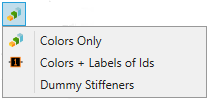
- plot all elements of selected panels in colors;
- plot all elements of selected panels in colors with labels of ids at the center of each panel;
- draw dummy stiffeners recognized if stiffener in not fully connected to the edges of a panel (see Settings) on a model:
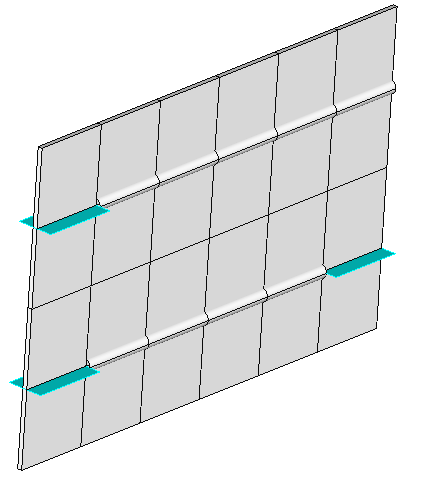
Plates
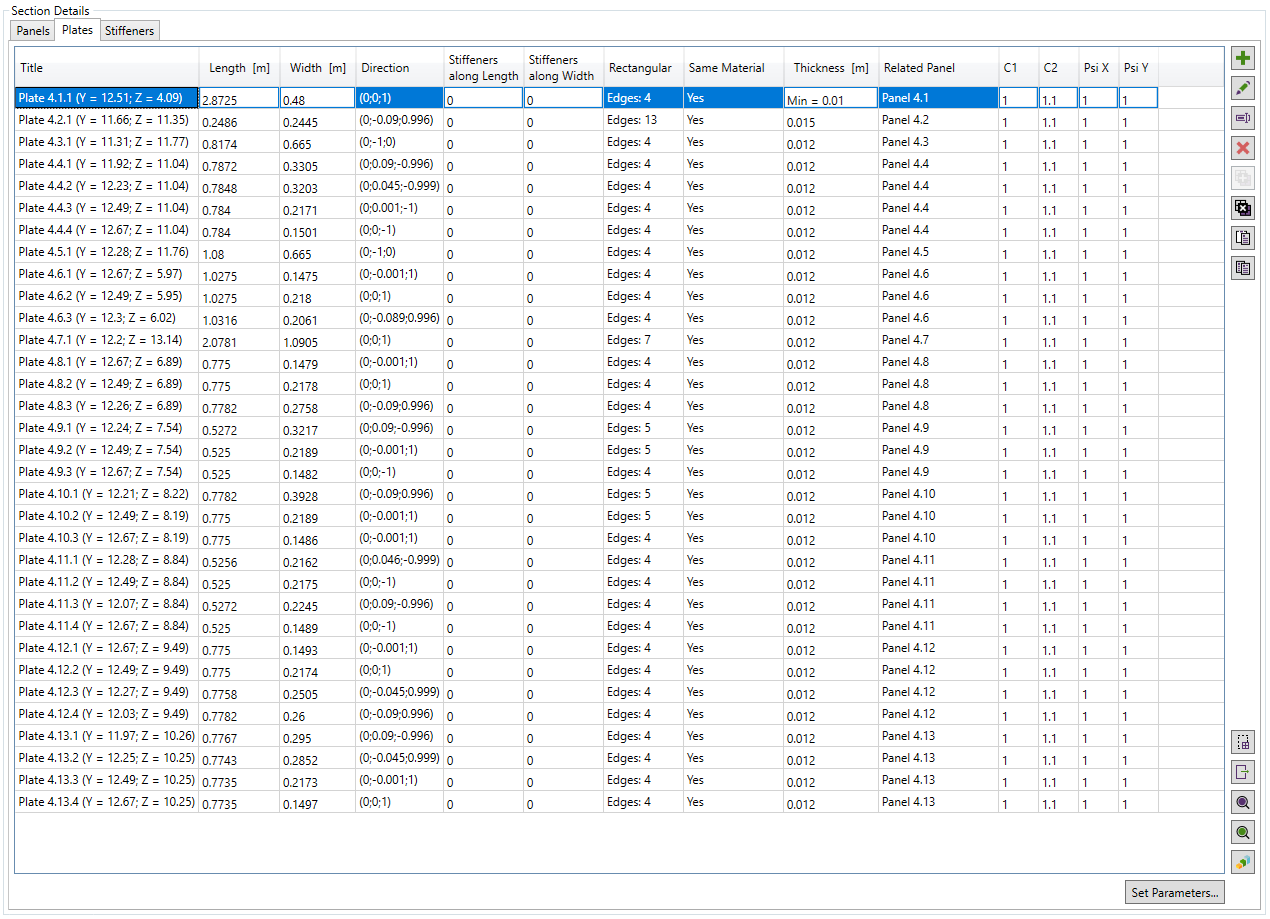
Each plate has its properties:
Length - calculated by a longest side or by CSR method described in Settings;
Width - the longest perpendicular distance to the length vector or calculated by CSR method described in Settings;
Direction - normalized plate length direction;
Stiffeners along Length/Width - set number of dummy stiffeners along the Length/Width direction of the plate.
Plate will be divided on even parts and the sizes of single part will be taken into account:Length = Length Original / (Stiffeners along Length + 1);
Width = Width Original / (Stiffeners along Width + 1);
Note: If width of the plate becomes greater than its length, direction along the width can be calculated:
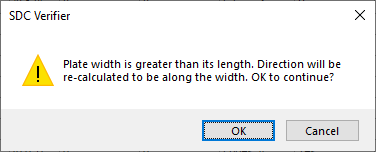
Rectangular - shows if the plate is rectangular (Yes) or not rectangular (number of edges will be displayed);
Same Material - shows if the plate elements belong to the same material;
Thickness - property from the property which plate elements belong to. If plate elements belong to several properties than the minimum thickness will be displayed;
Related Panel - title of the panel current plate belongs to;
C1, C2 - the coefficients used in calculations of ABS Plate Buckling Check;
Psi X, Psi Y - the coefficients used in calculations of DNV Plate Buckling Check;
 - Add custom plate;
- Add custom plate;
 - update the selected plate;
- update the selected plate;
Note: Plate elements must belong to the selected section. Other elements will be skipped.
Add/Edit Plate
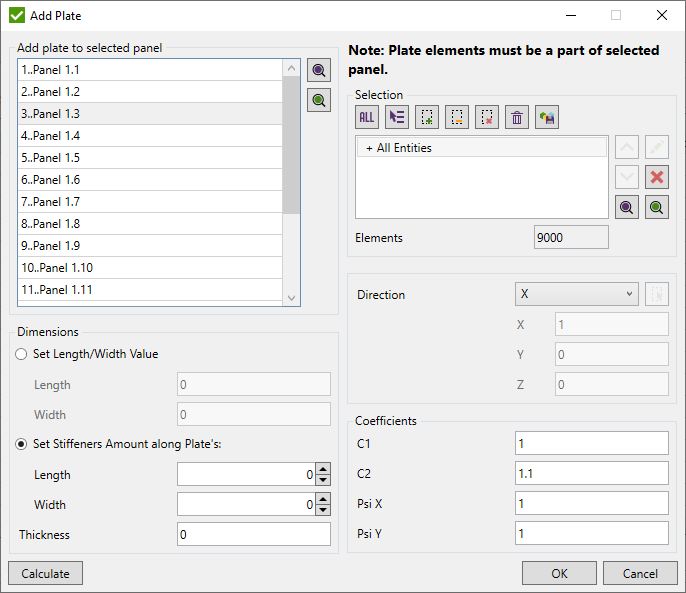
Note:If any element is not a part of selected panel, a message will appear:
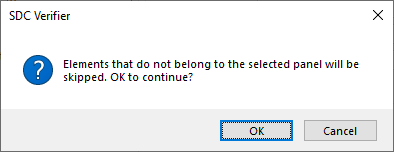
 to calculate dimensions. All custom input will be replaced with a plate dimensions.
to calculate dimensions. All custom input will be replaced with a plate dimensions.
Dimensions - set thickness and custom length/width value of the plate or set stiffeners amount along plate length/width directions.
Plate Direction - it is possible to set X, Y, Z or Custom direction.
Note: If plate is not calculated, it will be calculated automatically.
 - merge selected plates into a single plate.
- merge selected plates into a single plate.
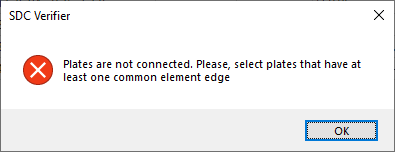
Note: Plates should have at least one common edge of the single element. Otherwise, the following error message will be displayed:
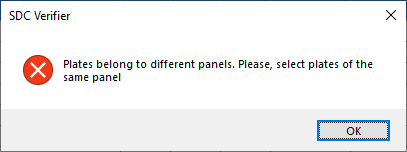
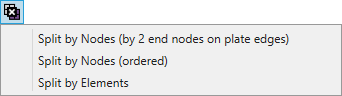
- select nodes on the different edges of the plate. The shortest connected way between the nodes will define the plate border:
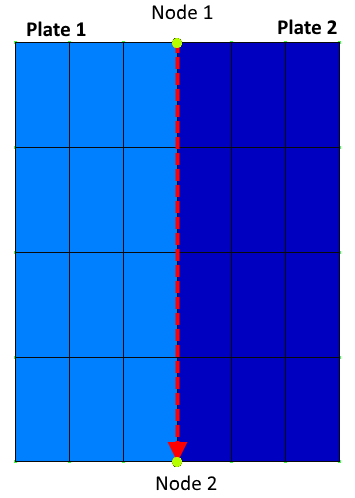
- select nodes to set them as extra borders, split selected plate and calculate dimensions of new plates. The nodes order matters. To form a border, two nodes must be neighbors at the elements they belong to:
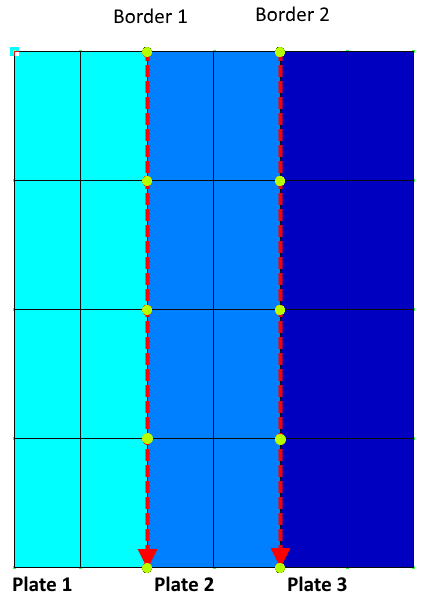
- pick elements of the new plate. If they do not form a connected region they will be split into smaller plates. Other elements will be split in the same way:
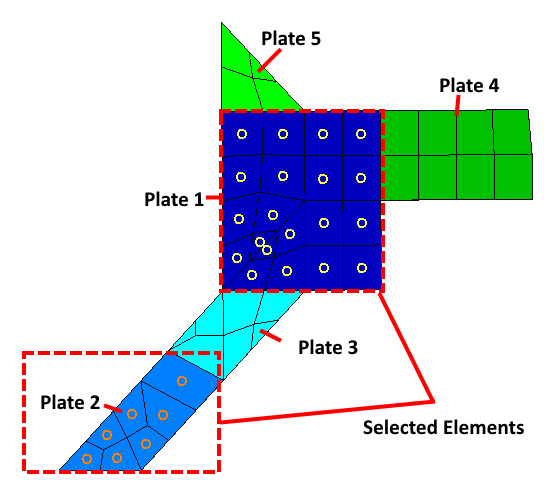
 - paste data from the clipboard.
- paste data from the clipboard.
Note: The number of plates in clipboard must be equal to the number of plates in the list. Headers with property names should not be included, otherwise, the following error message will be displayed:
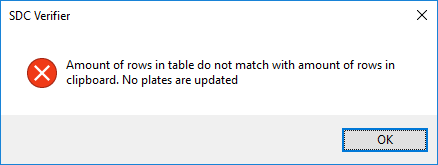
Note: Properties "Rectangular" and "Related section" are ignored.
 - copy the selected rows to clipboard.
- copy the selected rows to clipboard.
Plot selected plates:
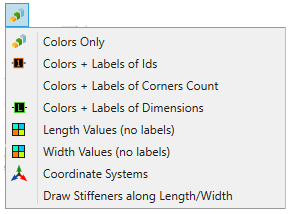
- plot the selected plates with colors only;
- plot selected plates with colors and create the labels with ID at the center of each plate;
- plot the selected plates with colors and create the labels with the number of edges at the center of each plate;
- plot selected plates with colors and create the labels with the length and the width dimensions at the center of each plate;
- plot plates length values;
- plot plates width values;
- plot selected plates in colors and draw coordinate system vectors at the center of each selected plate. X vector = plate direction; Z vector is an average normal of all elements of the plate; Y vector calculated by right-hand rule;
- draw stiffeners distribution for all selected plates where Stiffeners Amount along Length/Width properties are not zero:
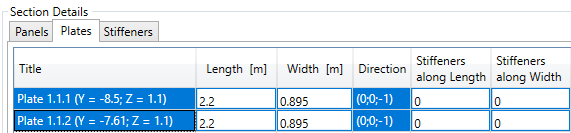
Press 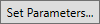 - open window for changing the parameters of the selected plates:
- open window for changing the parameters of the selected plates:
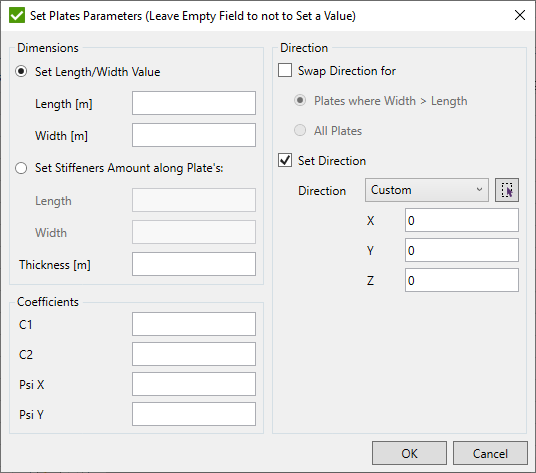
Swap Direction option is used to swap X and Y vectors of the plate coordinate system. It is possible to swap for all selected plates or only for those plates where Width of the plate is greater than its Length;
Stiffeners
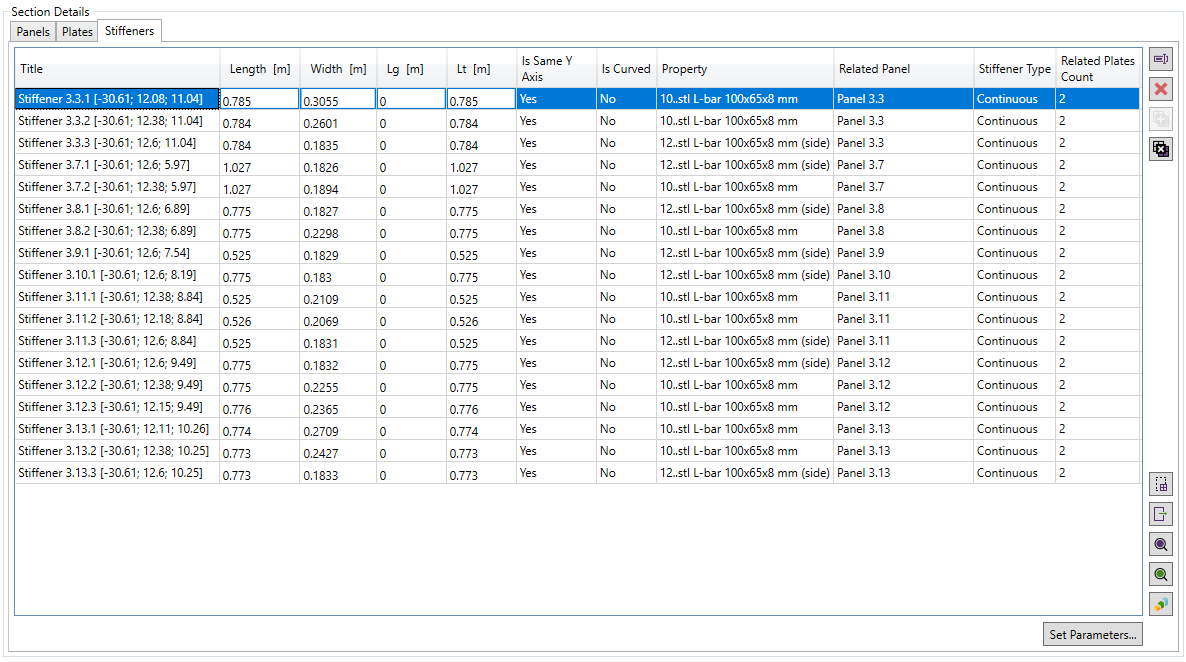
Each stiffener has its properties:
Length - summed length of all elements lengths of the stiffener;
Width - a weighted width of all related plates attached to the stiffener. Each edge of the connected plate is projected on the stiffener. Weighting coefficient is a relation of a projected length of the edge to the full stiffener length.
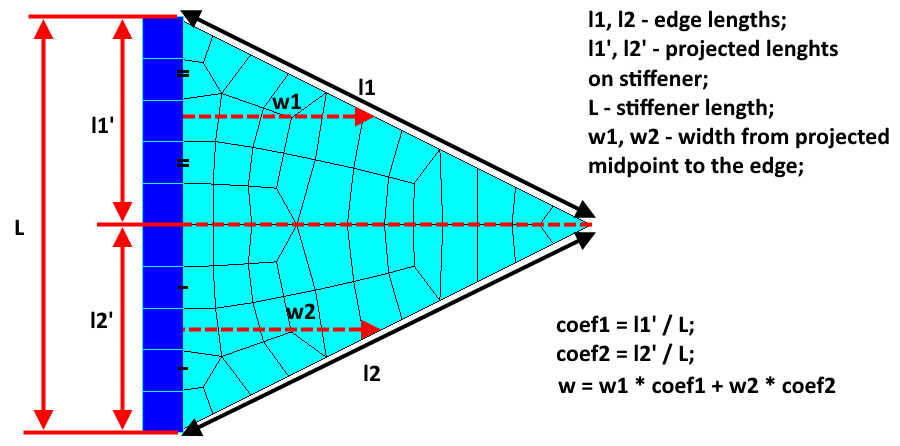
Note: If stiffener is not located at the outer edge of the plate - a value 12345678 will be displayed;
Lg - maximum length of the stiffer members connected to the stiffener.
Note: If no members are connected or all connected members are less stiff than the current - value is 0. Stiffness is checked by selecting the maximum value between the minimum height and width properties of each shape element;
Lt - torsional length of the member used in stiffener check calculations. Lt = Length by default;
Is Same Y Axis - shows if Y axis of all elements of the stiffener is in the same plane (tolerance is 1 degree);
Is Curved - defines if all nodes of a stiffener form a straight line (tolerance is 3 degrees).
Note: By default, all curved stiffeners are skipped during the recognition. This option can be turned off in the Settings
Property - Id and Title of the property if all elements of the stiffener are of the same property. Amount of properties will be shown otherwise;
Related Panel - title of the panel current stiffener belongs to;
Stiffener Type - sniped or continuous type is used in stiffener buckling checks. Default value is set to continuous;
Related Plates Count - amount of plates of the current panel that are attached to the selected stiffeners;
 - merge selected plates into a single plate.
- merge selected plates into a single plate.
Note: Stiffeners should have at least one common end node. Otherwise, the following error message will be displayed:
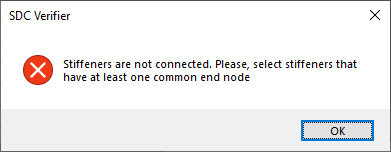
Note: Stiffeners should belong to the same panel. Otherwise, the following error message will be displayed:
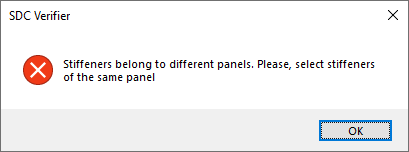
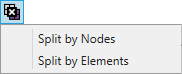
- set break points on the stiffener to split it on smaller;
- pick elements of the new stiffener. If they do not form a connected line they will be split into smaller stiffeners. Other elements will be split in the same way;
Plot selected stiffeners:
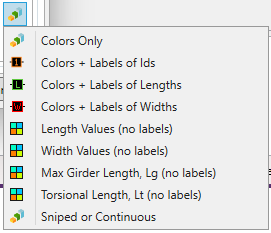
- plot the selected stiffeners with colors only;
- plot selected stiffeners with colors and create the labels with ID / Length / Width at the center of each stiffener;
) - display a criteria plot of Length/Width values on all selected stiffener;
- display a criteria plot of Maximum Girder/Torsional Length values on all selected stiffener;
- plot type of selected stiffeners in colors and put general labels (Sniped and Continuous);
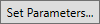 - open window for changing the parameters of the selected stiffeners:
- open window for changing the parameters of the selected stiffeners:
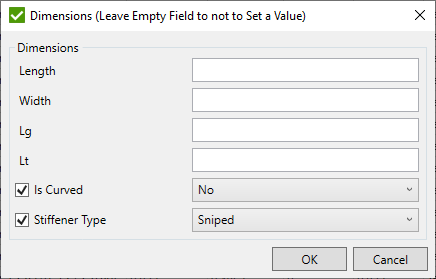
Filter
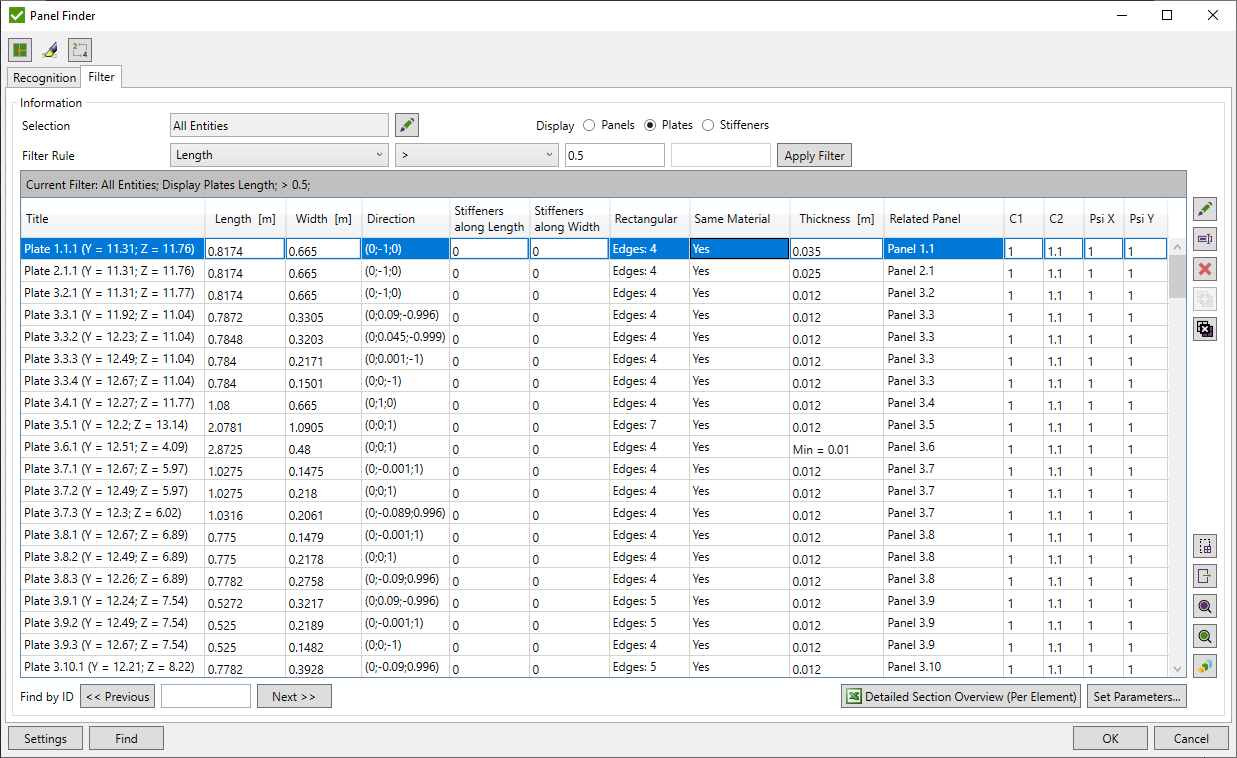
Selection - display only items where any element belongs to the selection. Elements can be selected using Rule Selector Control;
Display - display items by type: Panels, Plates or Stiffeners;
Filter Rule - list of available rules for selected Display.
Note: Filter rule is disabled for panels.
Plates Rules:
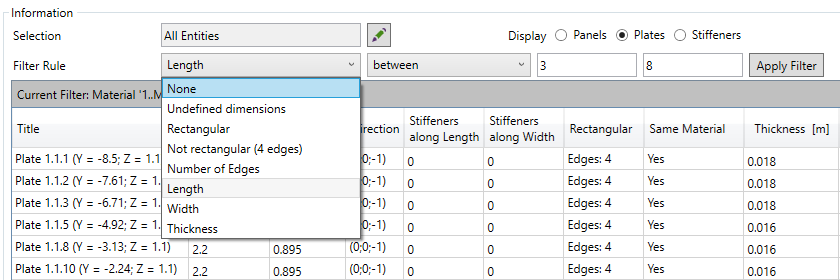
None - shows all plates;
Undefined dimensions - shows only the plates with not calculated dimensions (length or width is zero);
Rectangular - shows only the plates with 4 edges and all the angles are at the range of 90 +/- 0.01 degrees;
Not rectangular (4 edged) - shows the plates that have 4 edges but not all the angles have 90 +/- 0.01 degrees;
Number of edges - enables to set the value and shows the plates that have edges count equal to the defined value;
Length/Width/Thickness - shows plates where plate Length/Width/Thickness matches the filter criteria;
Stiffeners Rules:
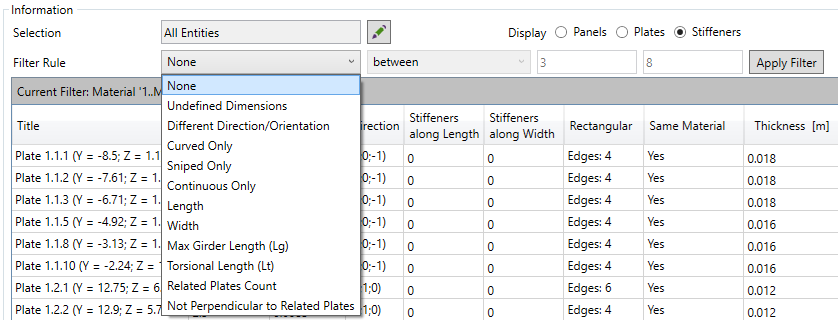
None - shows all stiffeners;
Undefined dimensions - shows only the stiffeners with not calculated dimensions (length or width is zero or width = 12345678);
Different Direction/Orientation - shows only the stiffeners where not all elements of the stiffener are oriented to be in the same plane;
Curved Only - display only curved stiffeners;
Sniped/Continuous Only - display only stiffeners where Stiffener Type = Sniped/Continuous;
Length/Width/Max Girder Length/Torsional Length - display only stiffeners where stiffener Length/Width/Max Girder Length/Torsional Length matches the filter criteria;
Related Plates Count - display only stiffeners where amount of plates matches the filter criteria;
Not Perpendicular to Related Plates - display only stiffeners where Y or Z axis of any element of the stiffener is not perpendicular to the plate with 1 deg. tolerance;
Filter Criteria:
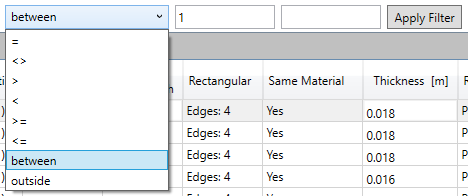
Note: Between and outside require to set two limit values.
Press  to apply a filter.
to apply a filter.
To navigate to the item with a known ID fill the ID in the Find by ID field and press  .
.
Note: Items can have same Ids in different sections. Press press  to navigate to the next item with the same Id or press
to navigate to the next item with the same Id or press  to return to the previous item.
to return to the previous item.

 - available if
Display = Plates or Display = Stiffeners. Export to excel the detailed information (Element ID, Section ID, Section Type, Plate/Stiffener ID, etc.)
of each plate/stiffener element from all sections in the list:
- available if
Display = Plates or Display = Stiffeners. Export to excel the detailed information (Element ID, Section ID, Section Type, Plate/Stiffener ID, etc.)
of each plate/stiffener element from all sections in the list:
Plates Overview:
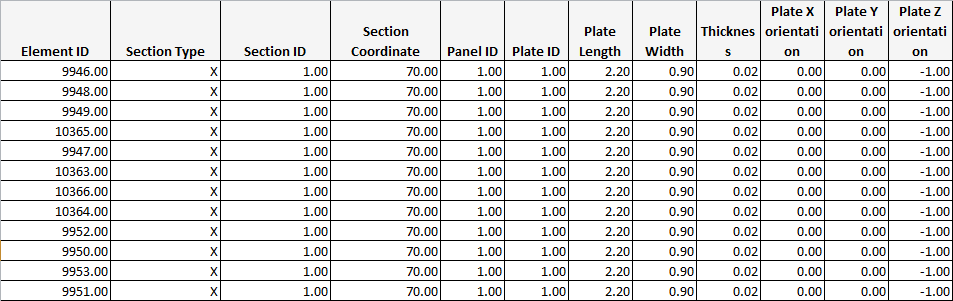
Stiffeners Overview:

