Predefined Load Cases
Predefined Load Cases is a tool that helps to preview and create Load Sets with chosen settings and according to standards EN 13001 and Eurocode0.
To create Predefined Load Cases, execute from the tree:
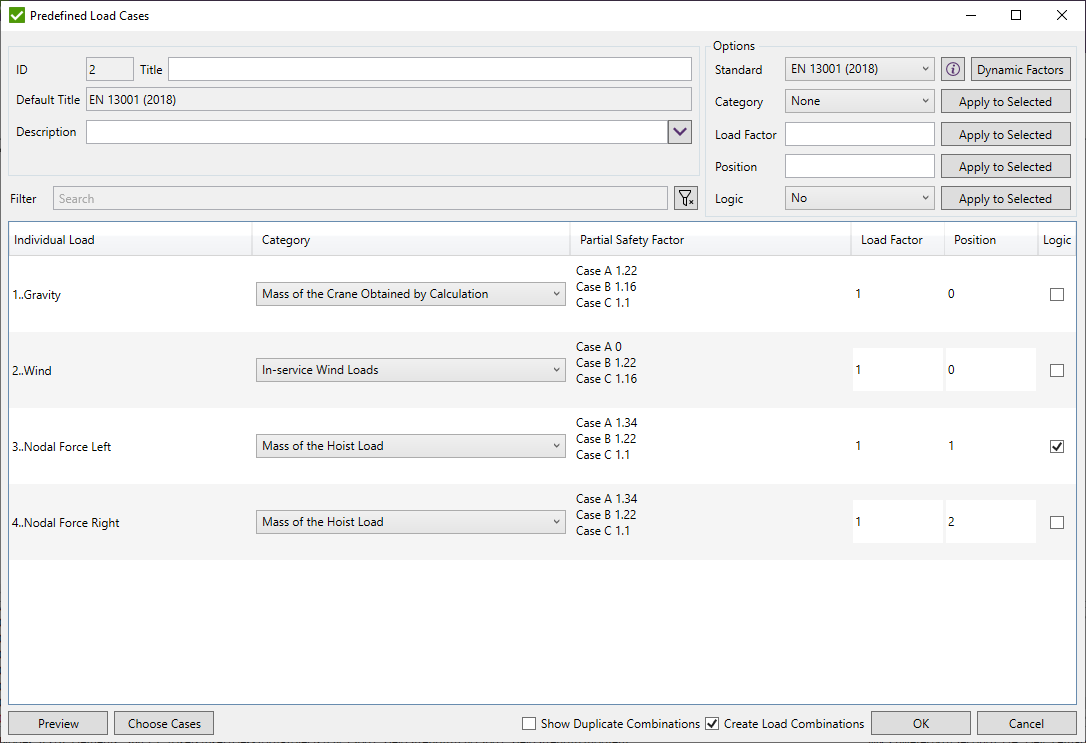
The following options have to be defined:
- Standard - the standard according to which load sets will be created;
- Category - category of the individual load based on a chosen standard. Category may be set both in the table for each load separately or to a number of loads by pressing button ;
- Load Factor - factor used for correcting default values of partial safety factor and dynamic factor. Load Factor may be set both in the table for each load separately or to a number of loads by pressing button ;
- Position - used to avoid putting individual loads either that have the same category or which do not act on a structure simultaneously into one load set. Position may be set both in the table for each load separately or to a number of loads by pressing button ;
- Logic - used to duplicate load set but with an opposite sign to Factor for all selected Individual Loads.
Logic may be set both in the table for each load separately or to a number of loads by pressing button ;
Example:
Predefined Load Case with logic:
Predefined Load Case Individual Load Factor Logic Gravity 1 No Wind 1.13 Yes Hoist 1.5 Yes Created Load Sets
Load Set 1.1 Load Set 1.2 Load Set 1.3 Load Set 1.4 Individual Load Factor Individual Load Factor Individual Load Factor Individual Load Factor Gravity 1 Gravity 1 Gravity 1 Gravity 1 Wind 1.13 Wind 1.13 Wind -1.13 Wind -1.13 Hoist 1.5 Hoist -1.5 Hoist 1.5 Hoist -1.5
Individual loads with position 0 all belong to one load set and are also put into the same load sets with other positions.
Example:
Predefined Load Case with different positions:
| Predefined Load Case | ||
|---|---|---|
| Individual Load | Factor | Position |
| Wind | 1.13 | 0 |
| Gravity | 1 | 0 |
| Snow | 1.5 | 1 |
Created Load Sets
| Load Set 1. Position 0 | Load Set 1. Position 1 | ||||
|---|---|---|---|---|---|
| Individual Load | Factor | Position | Individual Load | Factor | Position |
| Wind | 1.13 | 0 | Wind | 1.13 | 0 |
| Gravity | 1 | 0 | Gravity | 1 | 0 |
| Snow | 1.5 | 1 | |||
If a load sould be combined with a particular positions (e.g. only with positions 1 and 2), you should copy a Predefined Load Case and just change the positions of the load:
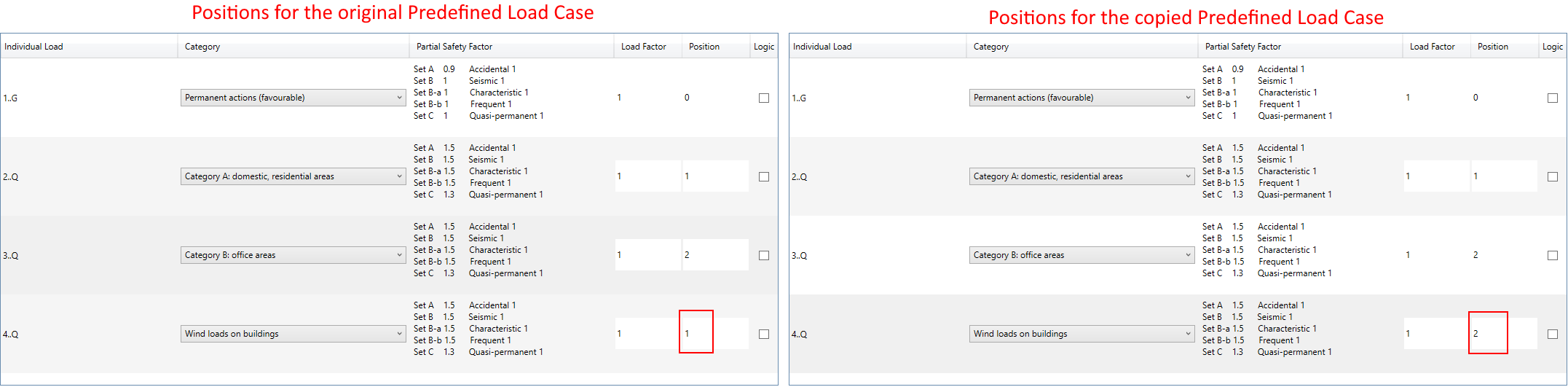
Use Search to filter loads by text.
 - clear all filters;
- clear all filters;
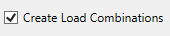 - if the checkbox is checked, load sets will be created after pressing
button;
- if the checkbox is checked, load sets will be created after pressing
button;
Note: In case that categories are set and the checkbox is checked, but no sets can be created, the following warning will be displayed on pressing button:
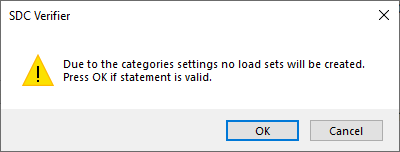
 - if the checkbox is checked, duplicate load sets will be created after pressing
button. In addition to this duplicate load combinations will be displyed after pressing button.
- if the checkbox is checked, duplicate load sets will be created after pressing
button. In addition to this duplicate load combinations will be displyed after pressing button.
Duplicate combinations are such combinations that have got the same category and all the factors. They may occure when trying to create combinations according to Eurocode0 standard within Set B/Set B-b and Accidental/Seismic cases. (Open an Information Window for detailed combinations' rules)
Example: Assuming you have got the following initial settings:
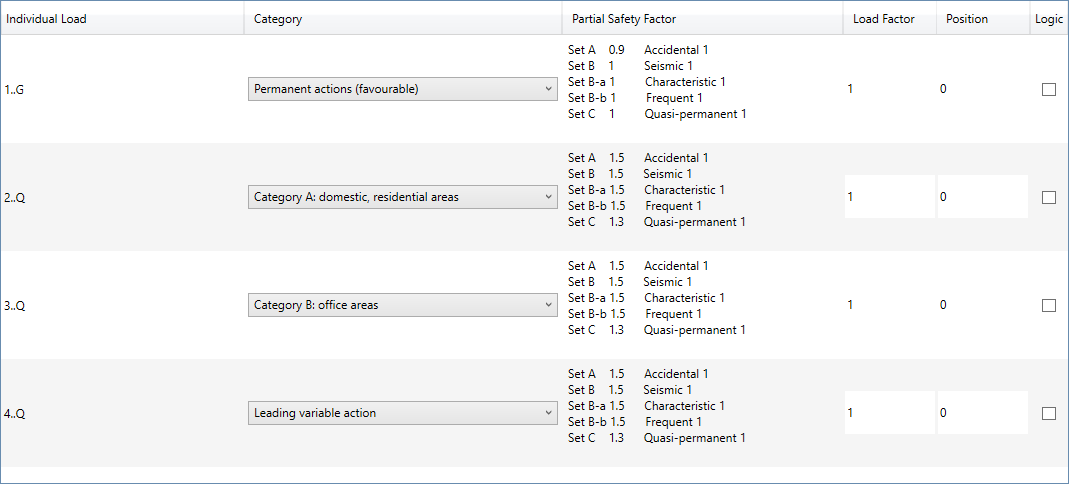
The following duplicates may appear (check the highlighted combinations):
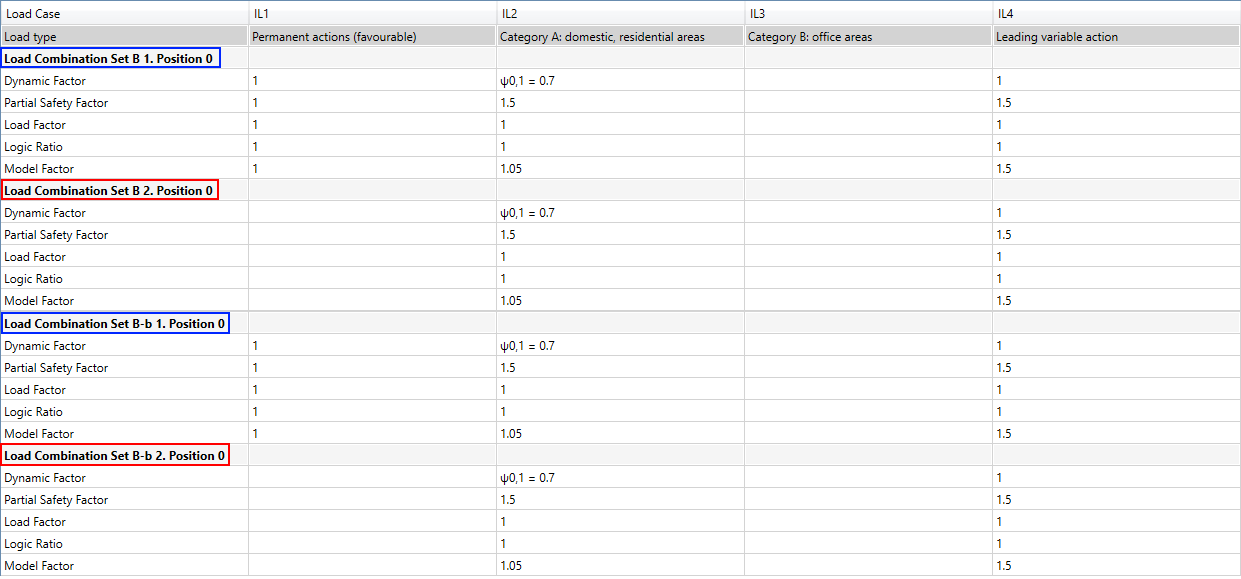
This means that if is not checked, on pressing or buttons, these messages will be displayed:
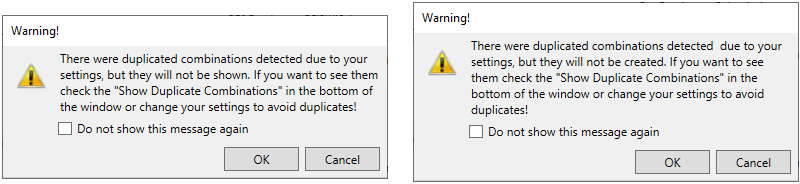
If you decide to check , all duplicates will be both displayed in the Preview window and created after pressing . Otherwise combinations will be created in the order that is shown in Choose Cases Window. For the example mentioned above: all combinations for Set B will be created (as it comes before Set B-b) and only those combinations that the created ones will be created for Set B-b (if there are such):
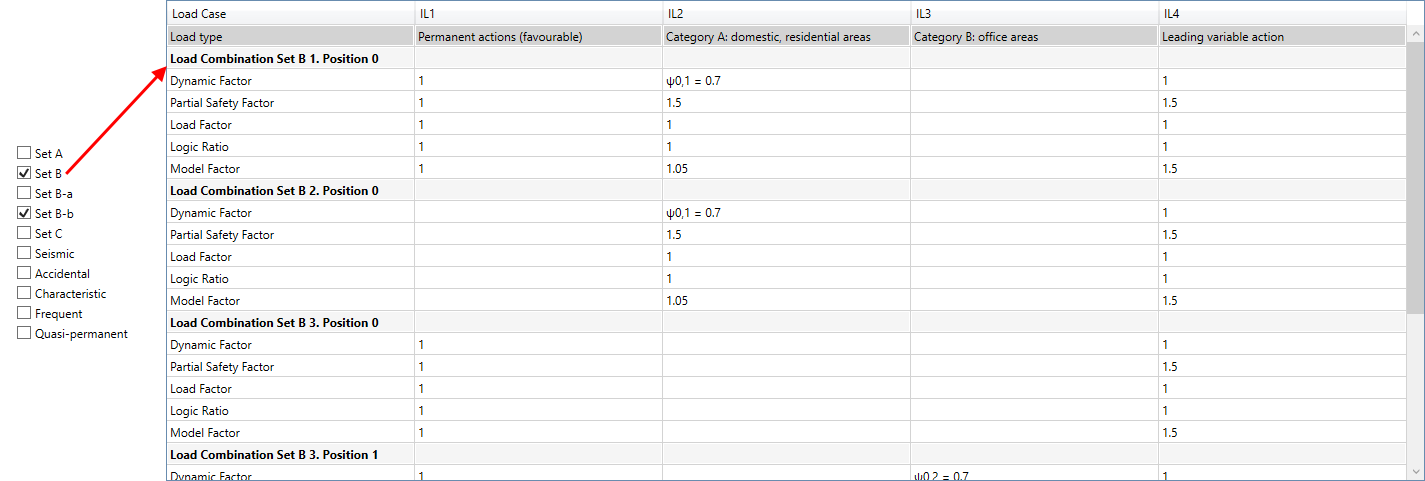
Note: If different positions are set to loads, they are not duplicates within the same case!

To summarize, if you want to create duplicate combinations you can either simply check or copy Predefind Load Cases with the same settings from the tree and choose other cases to be created. By doing this, you will be able to create duplicate combinations through different Predefined Load Cases:
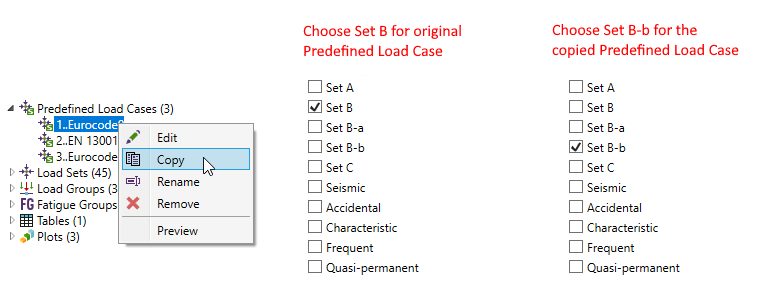
Note: In case every individual load's category is set to "None", a relevant error message will appear.
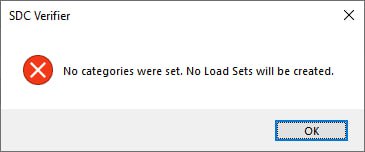
To edit created predefined load case, execute from the tree.
 - open the window with information about chosen standard;
- open the window with information about chosen standard;
Information Window
Look of the Information Window for EN 13001:
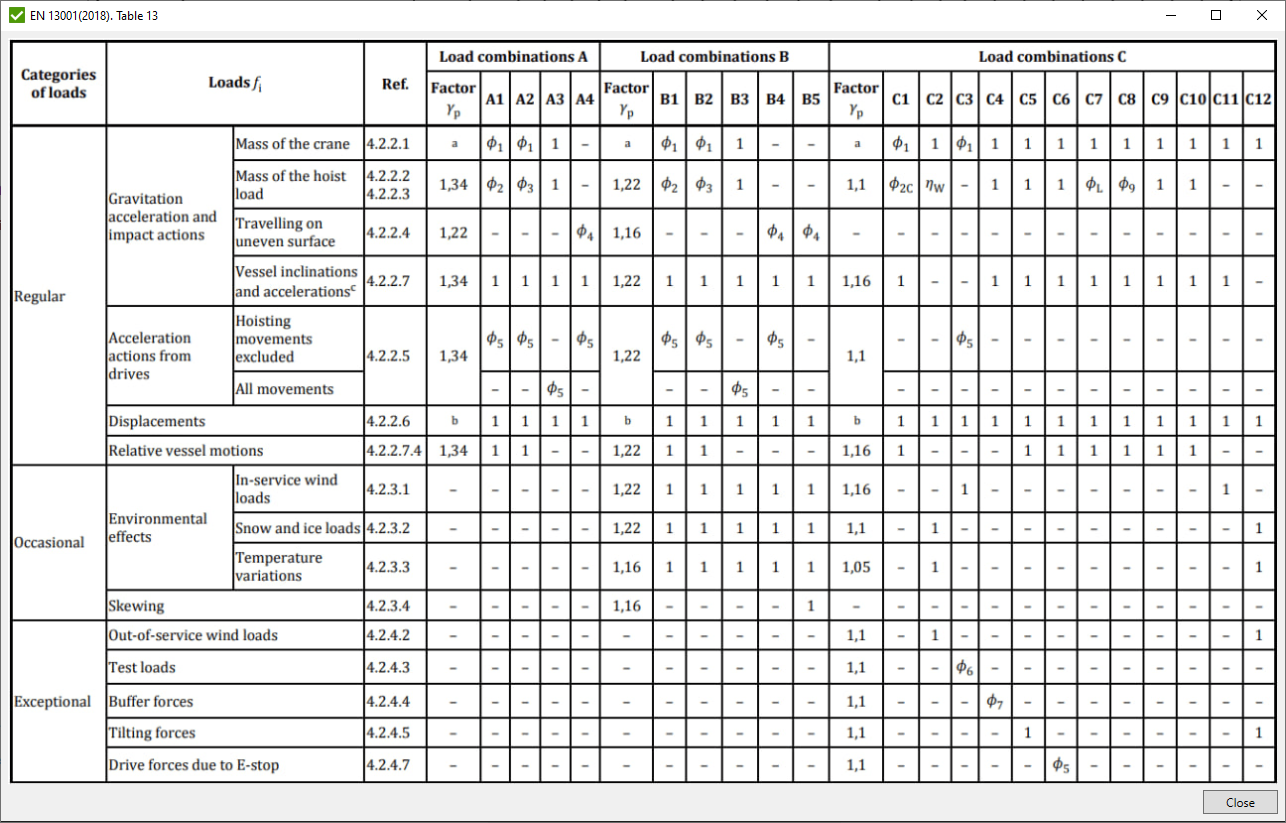
Look of the Information Window for Eurocode0:
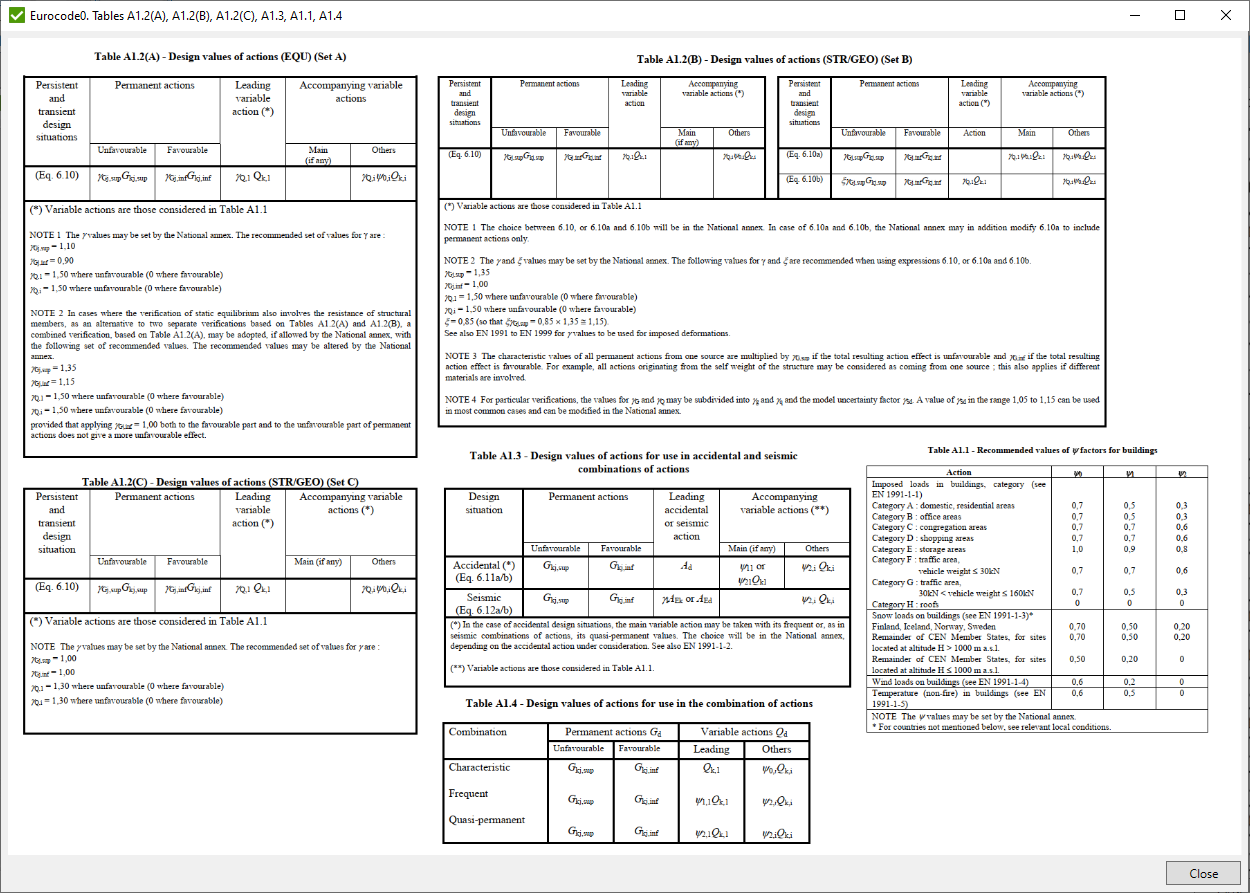
Dynamic Factors
button opens a window where dynamics factors may be edited. By default dynamic factors values are set according to the chosen standard.
Look of the Dynamic Factor Window for EN 13001:
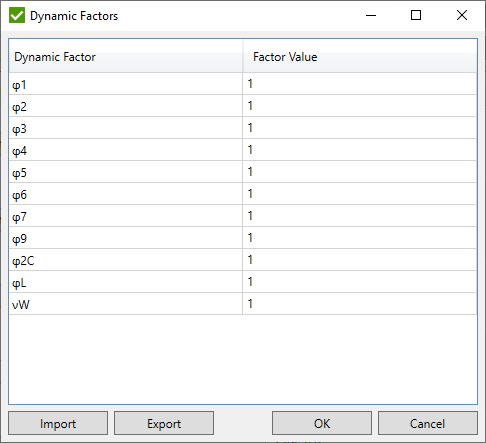
Look of the Dynamic Factor Window for Eurocode0:
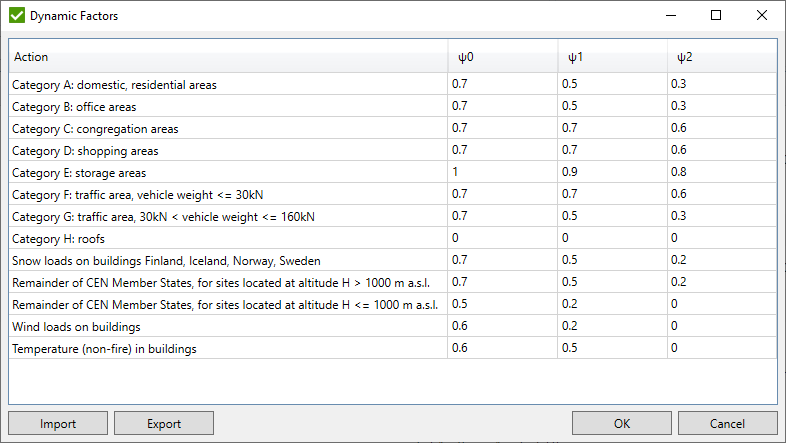
Note: In dynamic factors for Eurocode0 will be labeled as ψi,j where i - stands for column number beginning with 0 and j - for row number beginning with 1.
Example: For the table given above ψ2,7 = 0.3
If there is a need to transfer values of dynamic factors within different Predefined Load Cases, it can be done with the help of files.
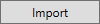 - press to import dynamic factors from the file with the corresponding content.
- press to import dynamic factors from the file with the corresponding content.
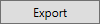 - press to export dynamic factors to the file and choose the destination directory, where they should be stored.
- press to export dynamic factors to the file and choose the destination directory, where they should be stored.
The dynamic factors are stored in a JSON file. Here is how a part of the imported data looks like for EN 13001:
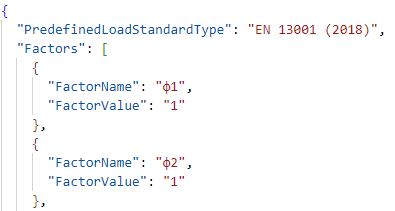
And for Eurocode0:
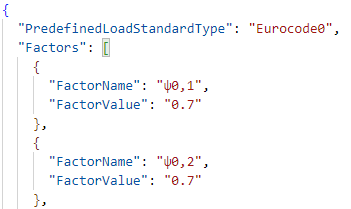
- PredefinedLoadStandardType - represents a name of the standard. Make sure to choose a file with the correct
standard name when importing the values. Otherwise the following message will be displayed:
Also do not change the standard name itself, as it is going to cause problems while importing the content.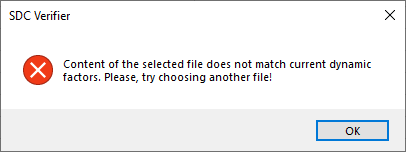
- Factors - represents a list of the factors. Do not add or remove any factors from the list because it will corrupt the file and a relevant message will be displayed on the import:
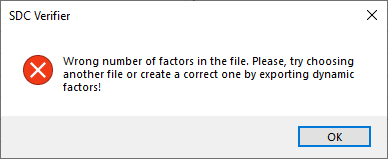
- FactorName - represents a name of the factor. Do not try changing its value (content of the quotation marks) because the name of the factor will not be changed anyway.
- FactorValue - represents a value of the factor. If you want to change it, make sure you and .
Failing this, either of the following types of messages will be displayed:
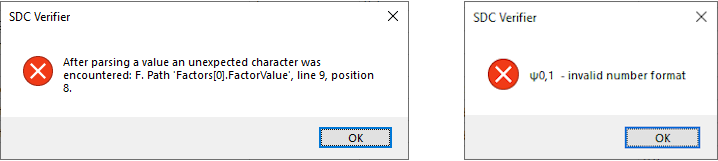
To sum up, compare the look of the valid and corrupted files:
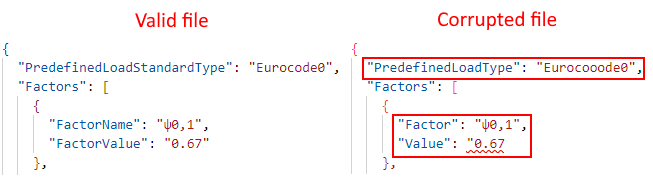
If you are not sure what the correct file looks like, export dynamic factors one more time and then alter them the way you need.
Cases
button opens a window where necessary cases for load sets may be chosen.
Look of the Cases Window for EN 13001:
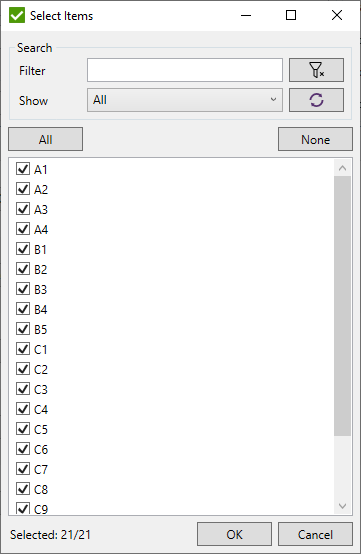
Look of the Cases Window for Eurocode0:
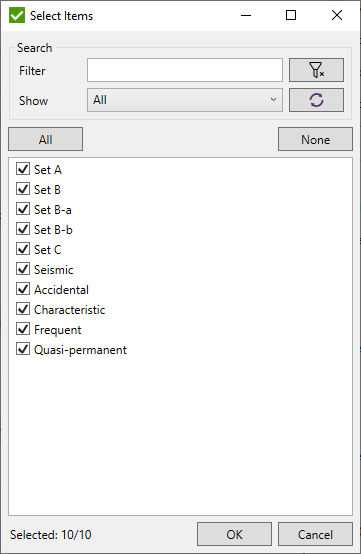
Preview
button opens a window where possible load sets may be previewed before being created.
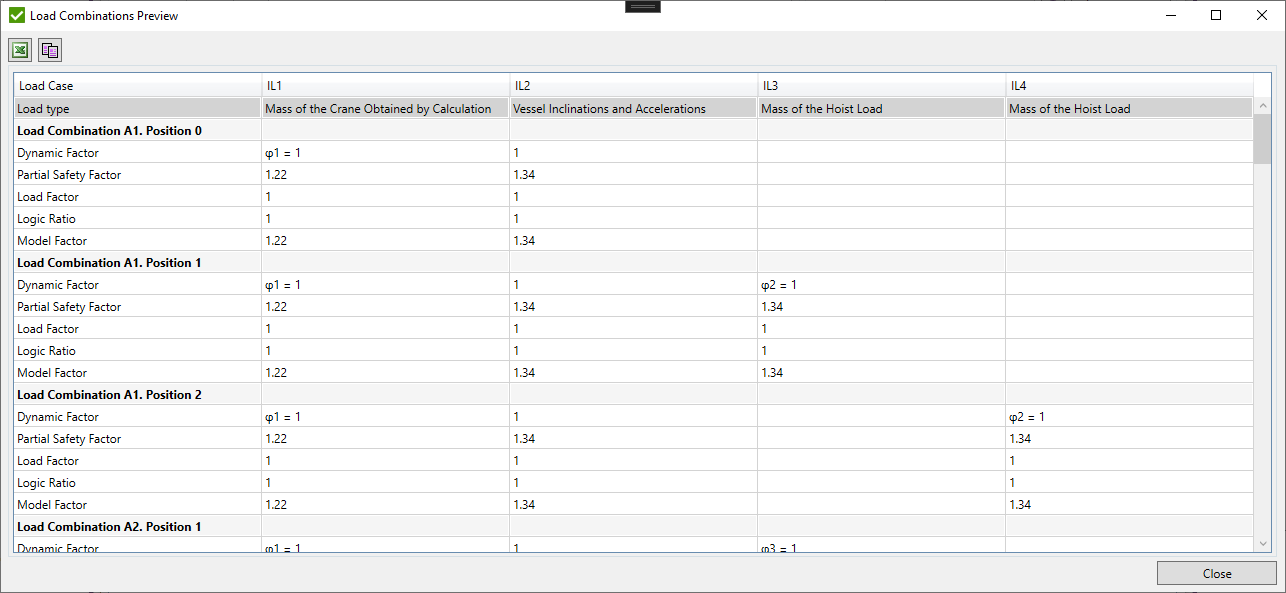
To find out a full title of the load hover a mouse over the table's header:
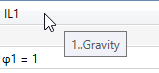
Note: In case any individual load's category is set to "None", a relevant warning will appear before Preview window is opened.
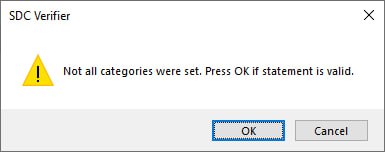
Note: In case there is no load set into which an individual load with a particular category can be put, a relevant warning will appear before Preview window is opened.
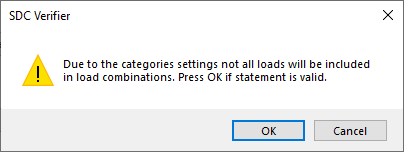
To preview load sets of created predefined load case, execute from the tree.
Common Options
 - export the table to Excel.
- export the table to Excel.
 - copy the table to the clipboard.
- copy the table to the clipboard.
