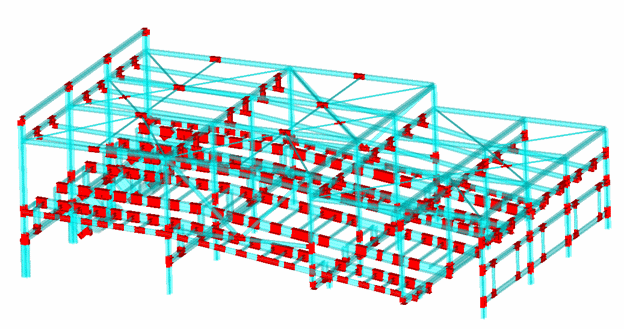Joints Finder
Joint Finder is a powerful tool that helps to find and recognize different types of joints. It is used by Beam Member Finder tool to recognize beam member length in 2 directions and by Joint Checks.
There following types of Joints are recognized automatically:
- 1D Joints – connection of 2 beam properties that lies on a straight curve. Can be used when setting up weld classification;
- 2D Joints – recognize 2D Y and 2D Z joints and Undefined (limit length in 1 direction);
- 3D Joints – limit length in both directions;
- Plate 2D, 3D, Undefined – both ends of a beam are fixed by a plate. The effective length factor = 0.01 is applied to reduce length;
- Beam-Plate Joints – a beam that is connected to a plate and is parallel to a plate normal vector with a tolerance = TOLERANCE ANGLE defined in Settings;
- User Joints – the joints defined by a user;
- Free Joints – the node which is connected only to one element.
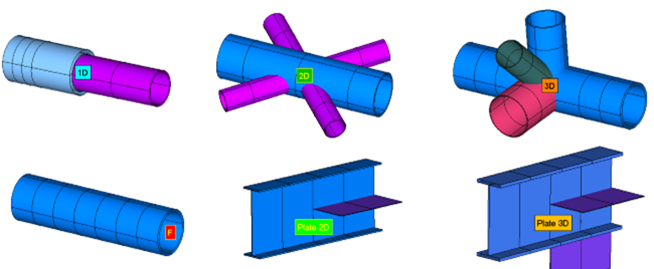
The Joint is a node with connected elements. A type of joint is defined per element (because 2D joints depend on element Y orientation). The example below demonstrates that the blue beam member has 2DY joints (will be split in the Y direction) and the purple members 2Dz. (red arrows - an orientation of the element Y direction).
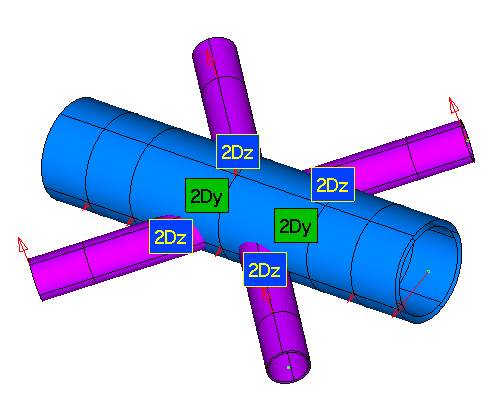
The following example demonstrates the Joint Connection for I-beam member. If a connected member (green) is along the Y axis (+-10deg) of the I-beam element is recognized as 2Dy joint, along Z axis = 2Dz:
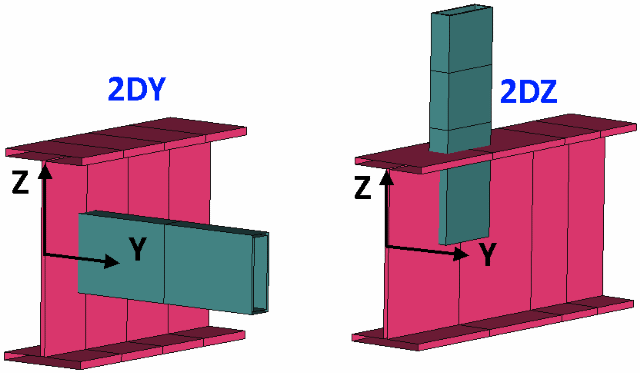
Execute from the ribbon to recognize joints:
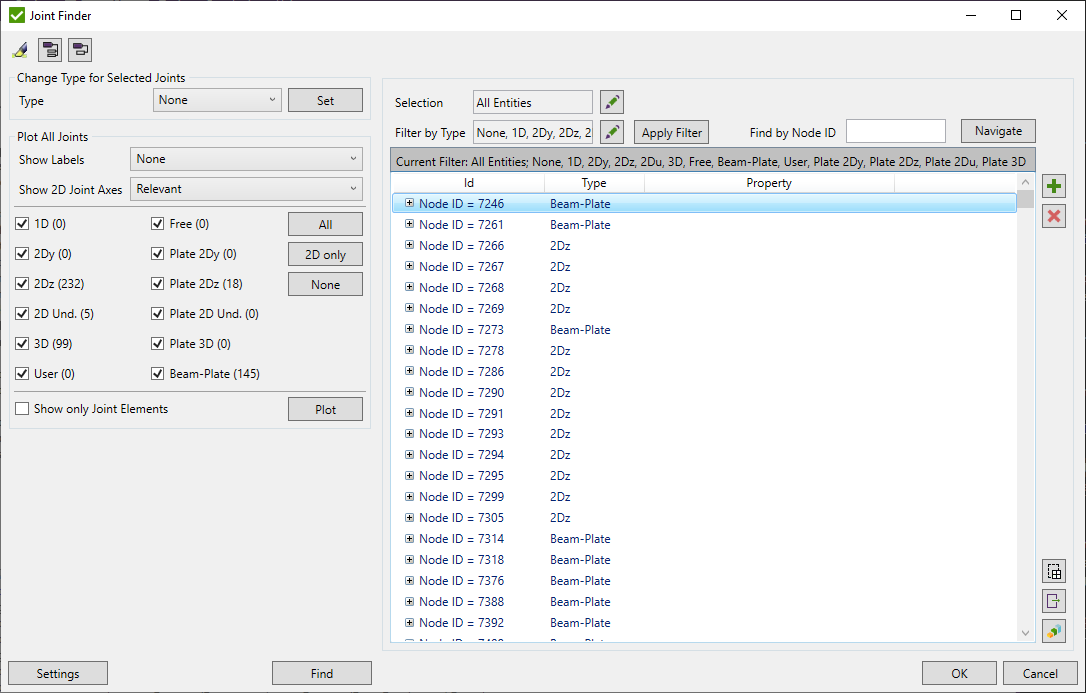
To recognize the joints press . There are 3 options:
- Remove All - removes all existing joints and performs recognition from scratch;
- Keep only Modified (default) - joints that were modified by user are kept, the rest are removed;
- Keep all Existing - all existing joints are kept, look for new joints;
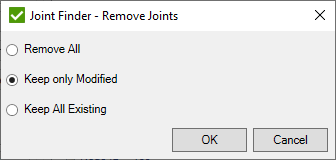
Press  to automatically highlight one Joint selected in the table.
to automatically highlight one Joint selected in the table.
Press  to open all nodes in the table.
to open all nodes in the table.
Press  to close all nodes in the table.
to close all nodes in the table.
It is possible to modify an Element Joint. Select the Elements in the table, define the Type, and press :

Modified Joints are marked with asterisks (2Dy*):
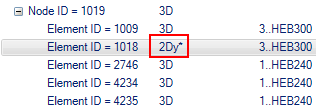
If a Node is selected then the Joint Type will be applied to all connected Elements.
It possible to plot joints of selected types:
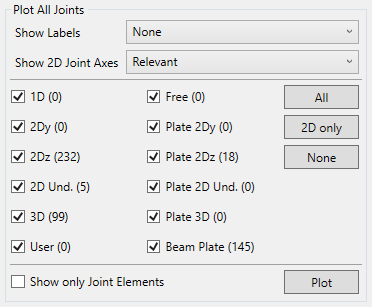
Show Labels = None:
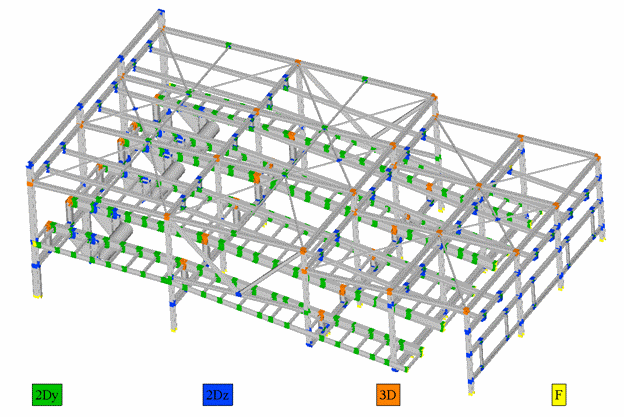
Show Labels = Entity Ids. Blue color - element id, green - node id:
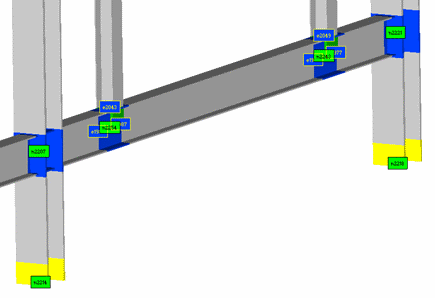
Show 2D Joint Axes - direction beam axes are shown with arrows (Y axis - green, Z axis - purple). There are 3 options what axes to show (relevant - e.g. Z axis is shown for 2Dz type):
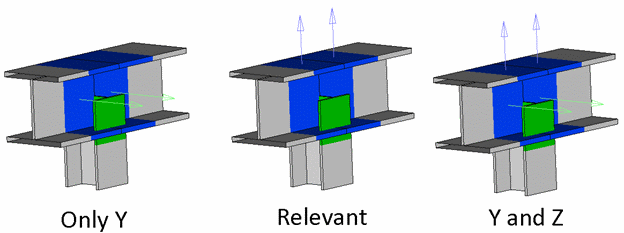
Show only joints elements
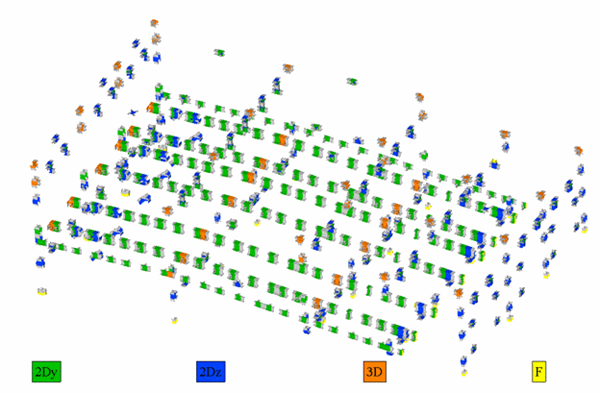
To plot selected joints from list press  (colored plot) or
(colored plot) or  (nodal joint types).
(nodal joint types).
The Joint Filter can be used to filter joints in the table.

Press  to select nodes from model to display only related joints in the table. By default, full model is used to display joints.
to select nodes from model to display only related joints in the table. By default, full model is used to display joints.

Press  to select types to display joints that contain at least 1 element of selected types in the table. By default, all types are selected to display related joints.
to select types to display joints that contain at least 1 element of selected types in the table. By default, all types are selected to display related joints.

Press to apply filter and update the table.
Applied filter is displayed above the table.
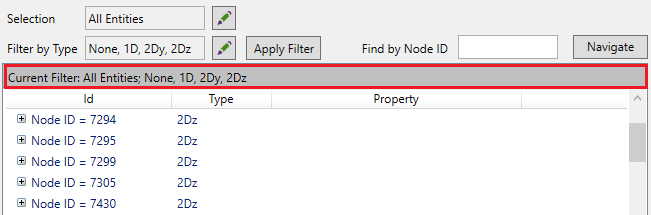
Use Find by Node ID to navigate to the respective joint in the table
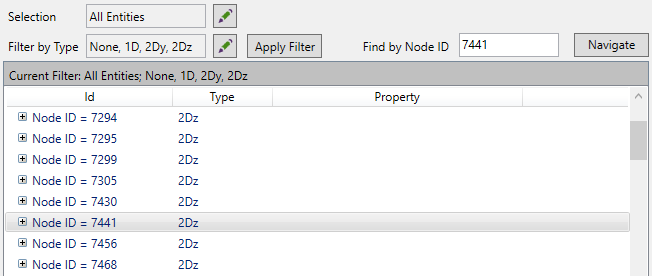
Press to define the Selection for recognition and the Tolerance Angle
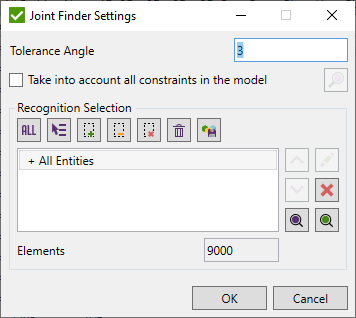
The Tolerance Angle is used in Joint Type recognition (e.g. if an angle between 2 line elements > 3 degrees it is treated as elements that do not lie on straight line and form 2D Joint).
It is possible to take into account all constraints from the model in the recognition of joints:
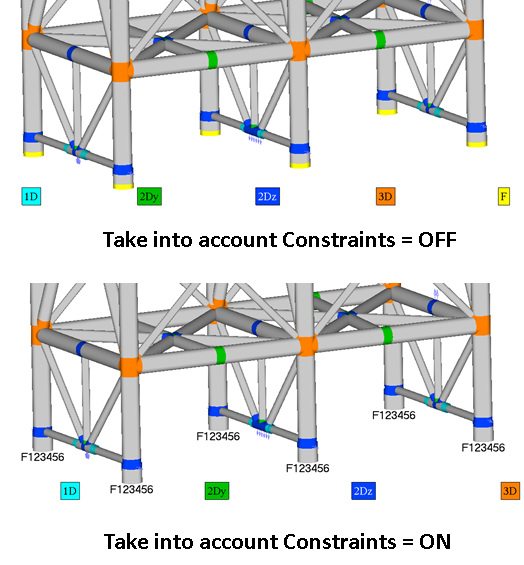
By default, the full model is used for joint recognition. If some elements are used as a connection and should not be treated as Joints define desired selection for the recognition.
Press  to export the Joints to Nodal or Elemental component.
to export the Joints to Nodal or Elemental component.
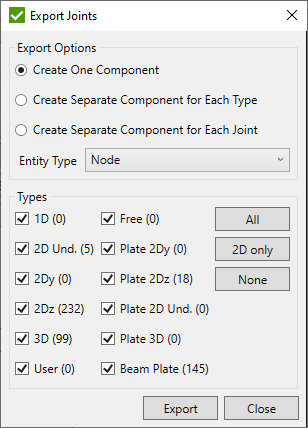
It is possible to export all joints by following types:
- Create One Component - export all selected joint types as one component;
- Create Separate Component for Each Type - export each joint type as a separate component;
- Create Separate Component for Each Joint - export each joint from selected types as a separate component;
Note: For selected Joint Types that do not contain any nodes, the component will be skipped.