Getting Started
All-in-one software solution for structural design, FEA analysis, and verification according to standards
Licensing
After the installation SDC Verifier is not licensed. The License Manager will appear automatically:
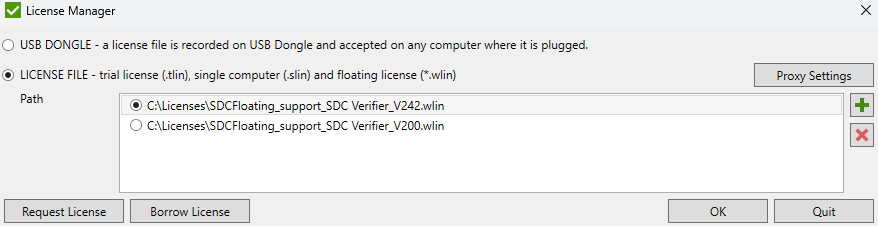
SDC Verifier supports three license types:
- TRIAL/SINGLE COMPUTER - works on a single computer;
- USB DONGLE - license file is stored on a USB flash disk. This option is available only for customer who purchased USB dongle before 1 January 2019;
- FLOATING - a fixed number of users can connect to the license server simultaneously (*.wlin file).
To install a single computer, trial or floating licenses press  to browse for files and check respective one to be processed.
to browse for files and check respective one to be processed.
Press  to remove selected licenses.
to remove selected licenses.
Press to accept the checked license file.
If you don't have a license click .
Request a License
First, select the license type: trial, single computer or floating.
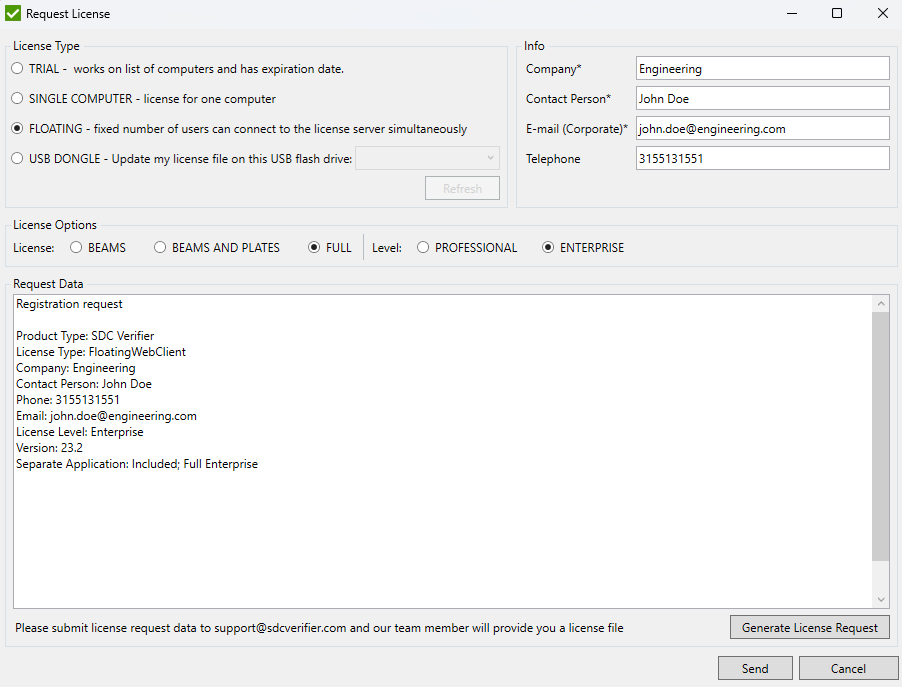
Fill in Company, Contact Person, E-Mail, Telephone, chose license type from BEAMS, BEAMS AND PLATES and FULL and license level from PROFESSIONAL, ENTERPRISE.
Press to create license data.
To send a license request using default Mail Client click . Alternatively, copy the request data and send it manually to support@sdcverifier.com.
For detailed information about license types click here.
Floating License Installation
The floating license server is located on the Internet and it is not required to set up and configure any additional software on the company servers.
Simply execute from the ribbon. Browse the license file (*.wlin) and press .
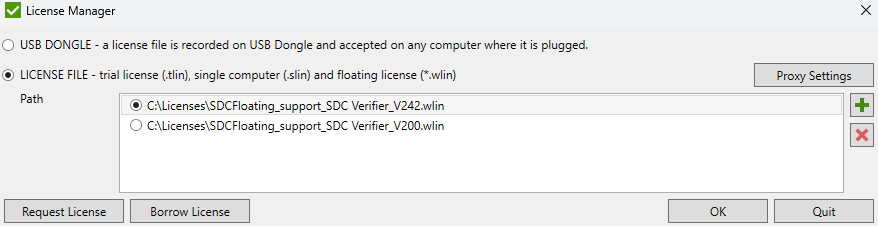
If the license is accepted, the following message will appear:

In case if all available licenses are used, the server replies with:
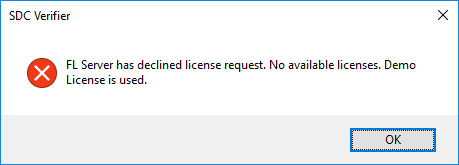
SDC Verifier will continue to request the license from a server:

Note: If in your company the software which limits access to internet resources is used, please, add an exception to the following resources: http://floating.sdcverifier.com, http://backupfloating.sdcverifier.com, http://floating.sdcverifier.nl/ and http://floating1.sdcverifier.nl/
Borrow License
For floating license type it is possible to borrow a license. An offline license file for a single computer from 1 to 14 days will be created. The borrowing request should be sent from the computer where the license will be used:
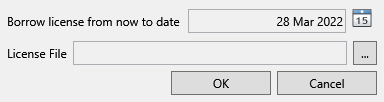
Select the borrowing period and specify the name of the single computer license and press .
The number of floating licenses will be decreased on one for the requested period automatically.
Proxy settings
If proxy software is used to limit access to internet resources, floating license requests can fail and SDC Verifier will be not licensed. Press Proxy Settings on License Manager form to configure proxy settings:
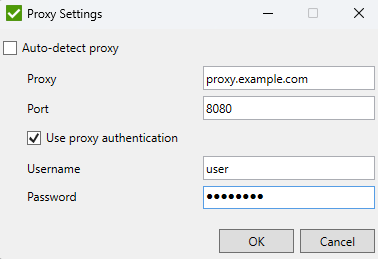
Auto-detect proxy - used by default when no proxy software is used. Default system web proxy settings will be used. If this option is turned off, the proxy settings have to be set manually.
If proxy authentication is used by the proxy software, it is necessary to fill in the username and password.
Note: Proxy settings are encrypted and stored on the local machine.
Note: Request proxy settings details from a network administrator if it is necessary.
Alternatively, proxy settings can be configured in Preferences.
In case of any questions, suggestions or problems please send an e-mail to support@sdcverifier.com or visit the site sdcverifier.com.
