Properties
To add property click from the tree. Define Property window will be shown:
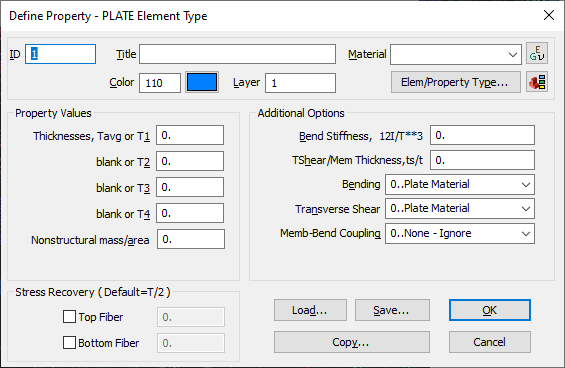
Press to set the active property type from dialog box:
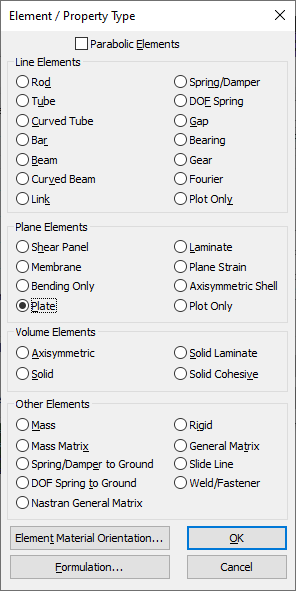
Bar and Beams
Bars and beams are very similar. They have the following differences:
| Bar | beam | |
|---|---|---|
| Tapered | No | Yes |
| Warping constant | No | Yes |
| Neutral axis offset | No | Yes |
| Section shape | Yes | Yes |
Numerous inertia properties and cross sectional area are required to define the bar element. These properties mirror those needed for beam properites, although beam elements require further inputs.
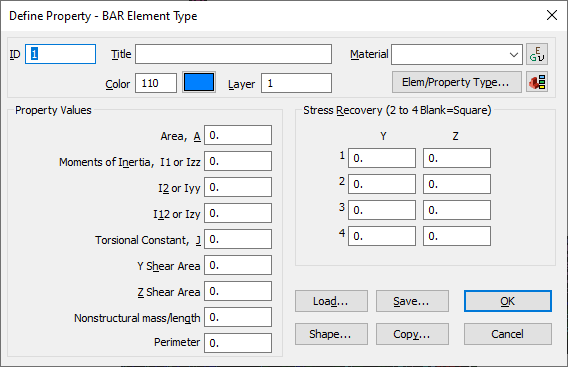
Beam properties are the same as bar properties, with the added ability to assign distinct properties to each end of the beam and to set an offset for the neutral axis from the shear center. Additionally, the dialog for defining Beam Element properties includes numerous property extensions.
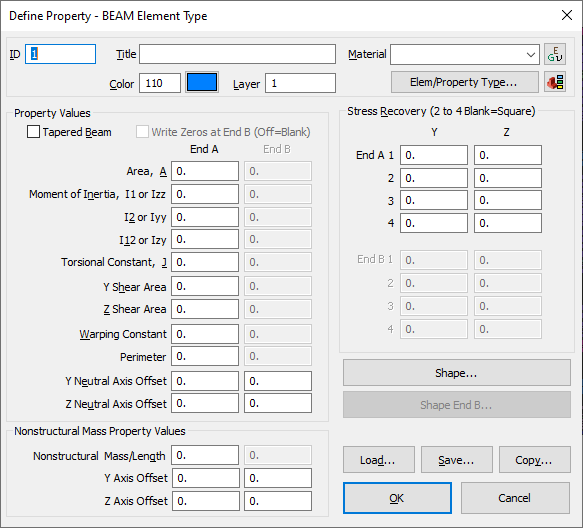
All shape properties are read from the model. For tapered beam Shape End B properties are enabled.
Rods, Tubes, Plate, and Solids
Rod elements necessitate specifying cross-sectional properties, including area and torsional stiffness. Additionally, a distributed, nonstructural mass per unit length can be defined.
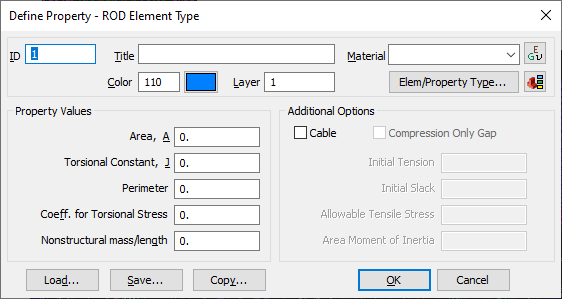
The cross-sectional shape of the tube element is circular, characterized by its external and internal diameters. It's possible to assign a distributed, non-structural weight to it on a per-unit-length basis.
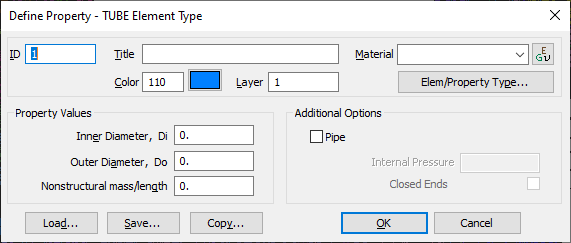
The Plate type permits the specification of varying thicknesses at each corner of the element.
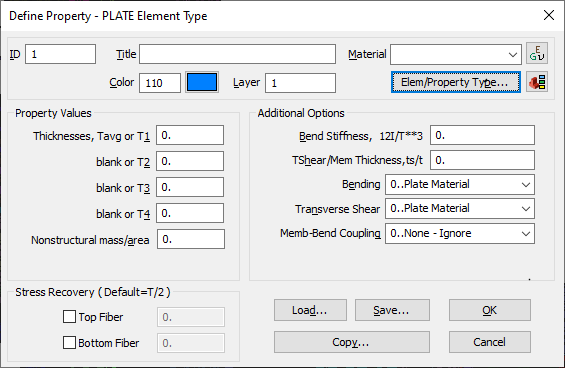
Properties of solid elements can be linked to a coordinate system to align the material axes appropriately. Additionally, the orientation of solid elements can be determined based on the directions defined by the corner nodes of the element.
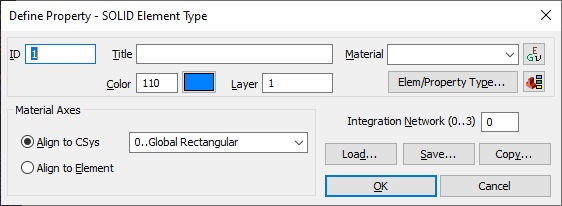
The Properties menu commands:
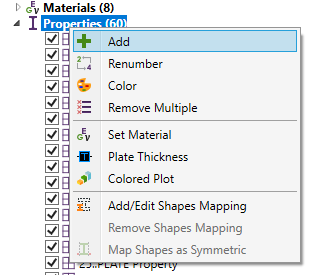
- add new property;
- renumber all items in a collection;
- select properties to change color:

- select properties to remove. The properties that are used in the model will not be removed:

- set the material to multiple properties:
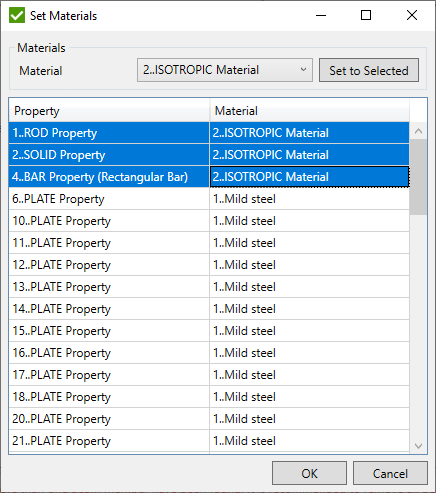
Select the properties and the material to be applied. Press to change the material. The material will be immediately replaced in the model.
- plot labels of thicknesses of the plate properties using Labels Plotter Control:
- plot selected properties in colors and put labels using Labels Plotter Control.
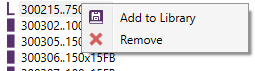
- available only for properties with shapes (beam/bars). Store shape to Shape Library;
- remove property from the model if it is not used.
Properties visibility on the scene can be adjusted using entity visibility control.
Mapping
In some cases, there is a necessity to check calculations according to the standard but using a different shape. Re-analyzing the full model might be a time-consuming process. To avoid such cases it is possible to map a bar or beam (End A only) shapes.
Press on respective Beam or Bar property to select a shape from the library:
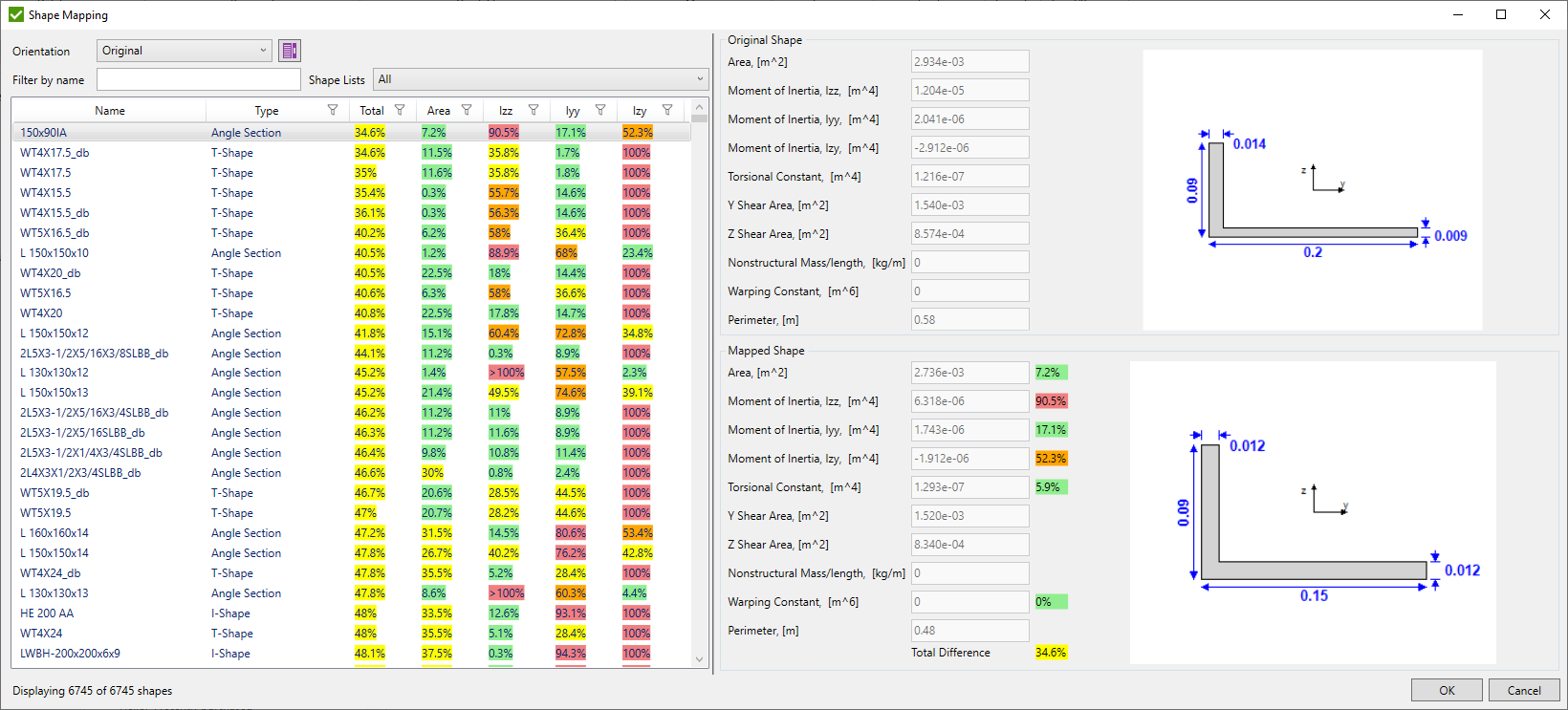
The list of available shapes will be displayed. Automatic sorting is applied by pressing on a column title (e.g. "Name" or "Total").
Original shape - characteristics of original shape from the model if no mapping is applied to the property. Characteristics of previous mapped property otherwise;
Mapped shape - characteristic of the selected shape from the shape library;
Differences in percentages from the original shape are calculated and marked in colors.
Note: The difference is marked with color by following ranges: [0%; 25%] - green color, [25; 50%] - yellow, [50%; 75%] - orange, >75% - red;The total difference is an average difference between the Area, Iyy, Izz, Izy, Torsional and Warping constants differences.
Orientation - all shapes in the library are stored with a Y right and Z top orientation. When shape in the model has different orientation - it is possible to choose respective orientation manually or use best matched orientation to fit inertia of the shape;
- if the list was scrolled up/down, scrolls to the last selected position.
Filter by name - filters sections by text. For example, 'AISC' filter will display all sections from the AISC library and 'Eurocode' only form Eurocode 3 libraries.
Note: Dimensions from the mapped shape will be used in calculations automatically.
page will be added to the beam property control.
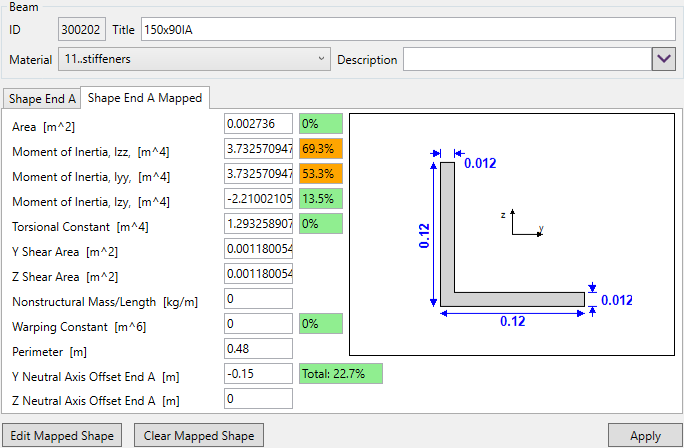
Differences from the original shape will be displayed in colors. The total difference is shown in the separate text block under the picture.
- remove mapped shape from the property.
Note: Add, edit or remove shape mapping is applied after button click. All check results related to properties will be cleared automatically.
- replace original shape with a shape from the library for multiple properties:

Property Name - name of the property in the model;
Search Name - name that is used to search in the library. Property name without Id is used by default;
Mapped property - name of the currently mapped property.
Search type - apply search by one of the criteria:
- Area, Ixx, Iyy, and Ixy - search the most suitable shapes by 4 parameters comparing each parameter separately;
- Search Name - search by Search Name value from the table;
- Area (Calculated) - search the most suitable shapes by calculated area (root radiuses are not taken into account);
- Area - search the most suitable shapes by area in the library;
- Ixx - search the most suitable shapes by Ixx in the library;
- Iyy - search the most suitable shapes by Iyy in the library;
- Ixy - search the most suitable shapes by Ixy in the library;
- Warping Constant - search the most suitable shapes by warping constant in the library;
- Torsional Constant - search the most suitable shapes by a torsional constant in the library;
Orientation - is used to compare Iyy and Izz to be in the same orientation as in the model;
Max difference (%) - the maximum possible difference between the original and mapped shapes that passes the selected criteria The default value is 1%;
Search For Same Type - find mapped shapes only among the type of original shape;
- search for mapped shapes from the library that matches selected criterion;
Note: If several shapes are found for one property the first shape will be selected by default. It is possible to pick another shape by selecting from the dropdown list in the table:
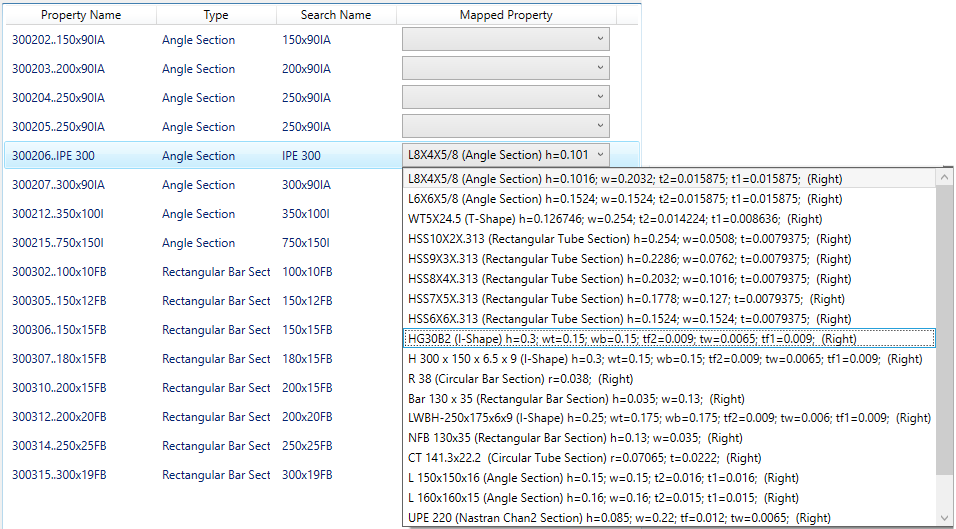
- update mapped shapes for selected properties in the model;
- remove mapped shapes from selected properties;
Note: Only properties that contain mapped shapes are displayed in the list.
- Eurocode and AISC standards can perform checks only for symmetric shapes. In case the non-symmetric shapes are used in the model transform them to symmetric:
Note: It is possible to map I, Channel and Rectangular Tube shapes. Minimum values between the flange widhts/thicknesses will be used.
