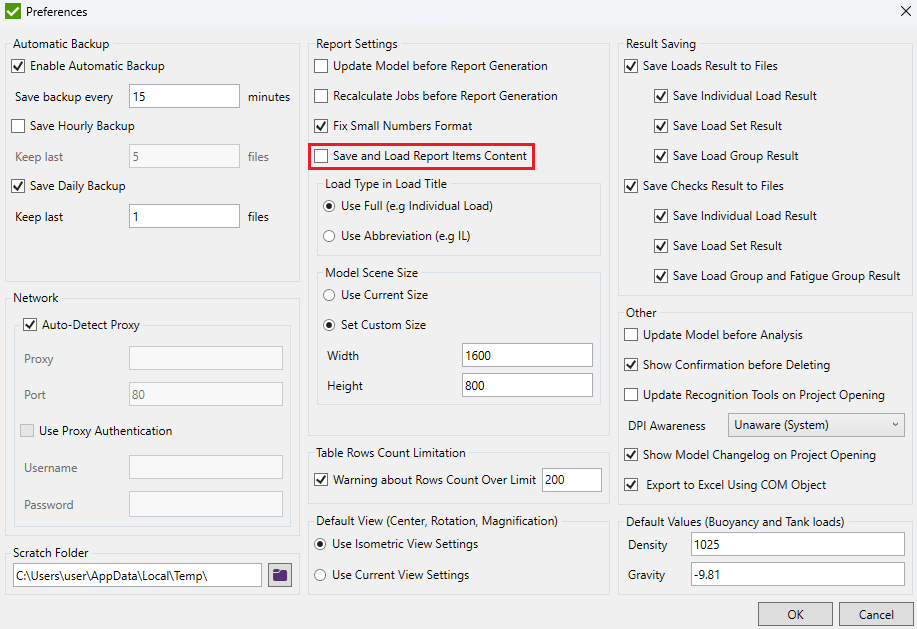Report
Report – automatically generated document that can contain model description and calculation results (plots, tables). It is possible to create a report using Report Wizard and Report Designer.
Report Wizard - gives a possibility to build the report using step by step wizard. It is possible to generate a word report from the wizard or to continue with the report in the designer.
Report Designer - an advanced tool to create reports. It gives full control over the report structure and offers a rich variety of instruments for customization.
The big advantage of the designer is that it is possible to generate a part of a report, change some settings and regenerate only the required parts.
Report Templates
- Empty – the first page and preface are included only;
- Model Setup – the description of a model data (materials, properties, boundary conditions, components, etc.) with plots;
- Results – a displacement extreme tables, stress and displacement plots are included for all loads;
- Full – extreme tables and plots are included for stress and displacement. All tables/plots created in a project are also included.
Report Settings
Press  to define the report setting: table content, default view and generation settings.
to define the report setting: table content, default view and generation settings.
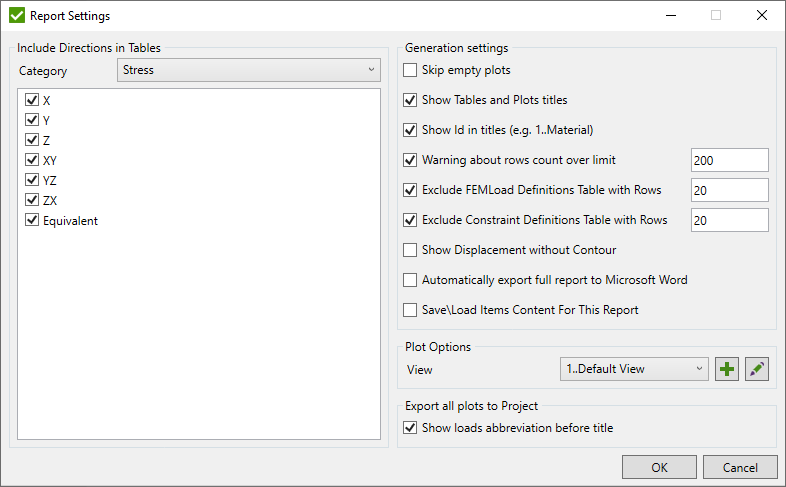
It's possible to define what directions should be included for the different result categories. For example, a plate model is checked and it is necessary to display only the Plate Stresses:
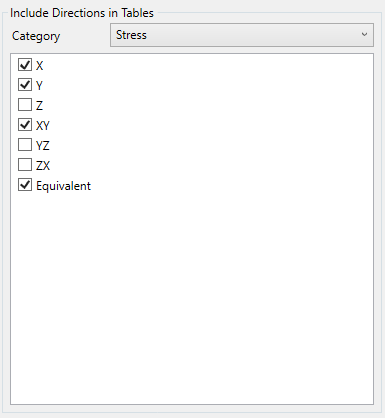
Skip Empty Plots – the plot is not displayed if all elements of plots are beyond the limits (all elements are not visible).
Skip Table and Plot Titles – the titles before the plot or table are skipped.
Show Id in titles – ID of the entities are displayed before title for (e.g. 1..Material 1).
Warning about rows count over limit – the tables with rows count less than the defined will not be generated. A warning message will be displayed instead.
Exclude FEMLoad Definitions Table with Rows > – if FEM Load contains number of definitions more than set – table of definitions will not be generated. A warning message will be displayed instead.
Exclude Constraint Definitions Table with Rows > – if Constraint contains number of definitions more than set – table of definitions will not be generated. A warning message will be displayed instead.
Show displacement without contour - displays only a model deformation without the colors for Displacement plots.
Automatically export a full report to Microsoft Word - when the report generation is completed export to Word.
View is used for model plots.
Show loads abbreviation before title - displays loads in format IL1..Individual Load, LS2..Load Set 2.
Save\Load Items Content For This Report - content of generated items will be stored upon report saving and will be displayed after reopening report.
After project with this report is saved, stored report items content will be stored to project and will be available after reopening the project.
This option is available only if respective option is checked in general SDC preferences (see image below).
Once option in preferences is checked, all newly created reports will get this option turned on by default: