Settings
The following settings can be defined in SDC Verifier:
- ;
- ;
- ;
- ;
- .
Unit System
Model Unit system is applied to the conversion units in the check calculations. It is used in the following predefined standards: API RP 2A LRFD and WSD, AISC89, DIN15018, FEM 1.001, Eurocode 3 Fatigue, Eurocode3 Members Checks, Norsok N004 and ISO 19902.
Display Unit system is used to display plots/tables and data in a report.
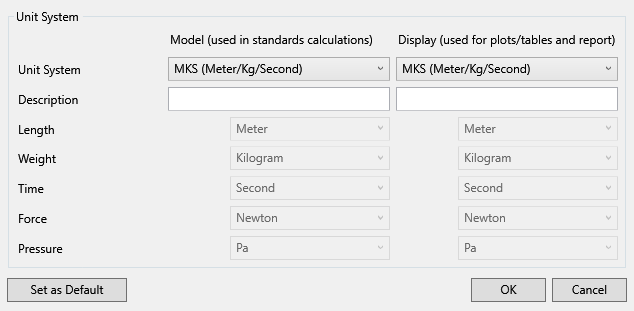
Execute from the ribbon:
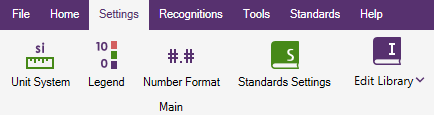
Usage of the unit system: In ISO 19902 standard tubes should meet the following requirements: thickness ≥6mm and Yield > 500 MPa:

Legend Settings
Legend Settings define a legend style for different results categories using the following parameters: Mode, Min/Max, Number of Levels and Legend Format.
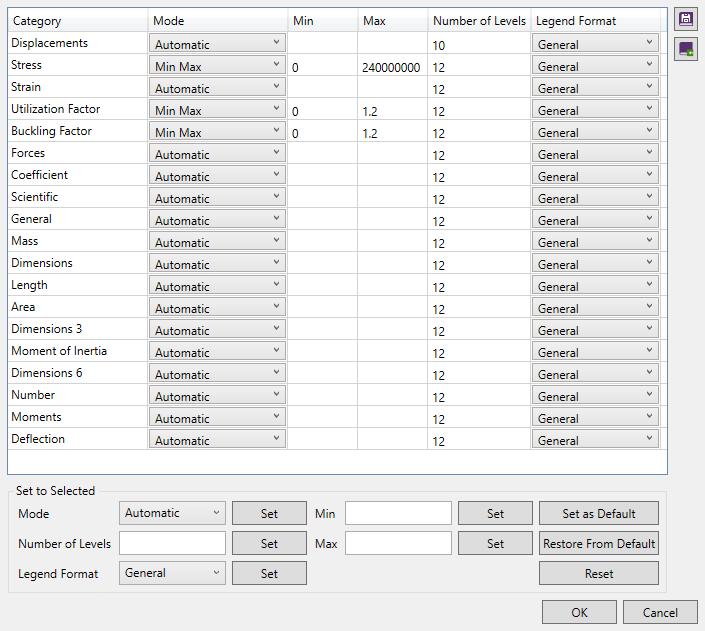
Execute from the ribbon:
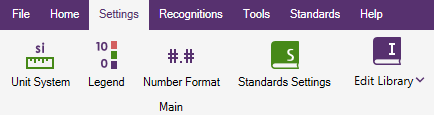
- Mode - represents how the legend is displayed;
- Min/Max - allows to set bottom and top values to be shown on the plot legend (can be set all types of the Mode except Automatic and User Defined modes);
- Number of Levels - represent number of levels that are displayed on the plot legend;
- Legend Format - show numbers in a legend in general or exponent format.
It is possible to modify settings in the table one by one or edit few at once by using to Selected group.
Legend settings can be saved to the library and used in another projects by pressing  . Press
. Press  to load from the library.
to load from the library.
Press and current legend settings will be stored as default.
Press to load your default settings.
Press to load program initial default settings.
Number Formats
Number Formats defines a display style of numbers in the tables for different results categories.
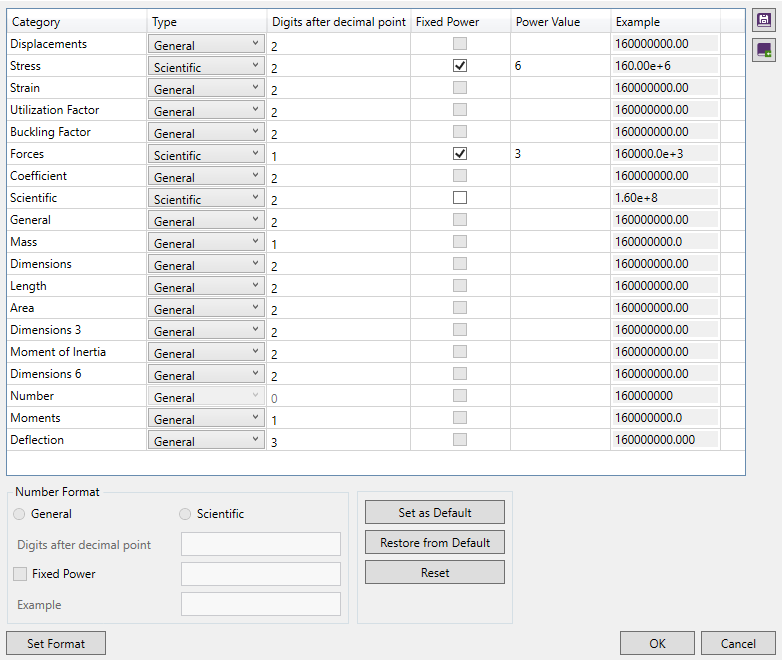
Execute from the ribbon:
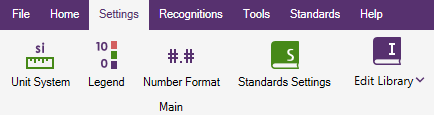
It is possible to modify settings in the table one by one or edit few at once by using group.
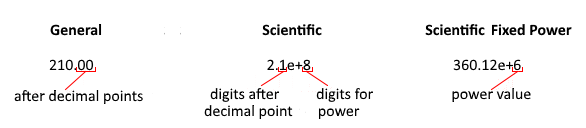
Number Formats can be saved to the library and used in another projects by pressing  . Press
. Press  to load from the library.
to load from the library.
Press and current number format settings will be stored as default.
Press to load your default settings.
Press to load program initial default settings.
Number Format for Checks
It is possible to edit number formats settings and modify the parameter category:
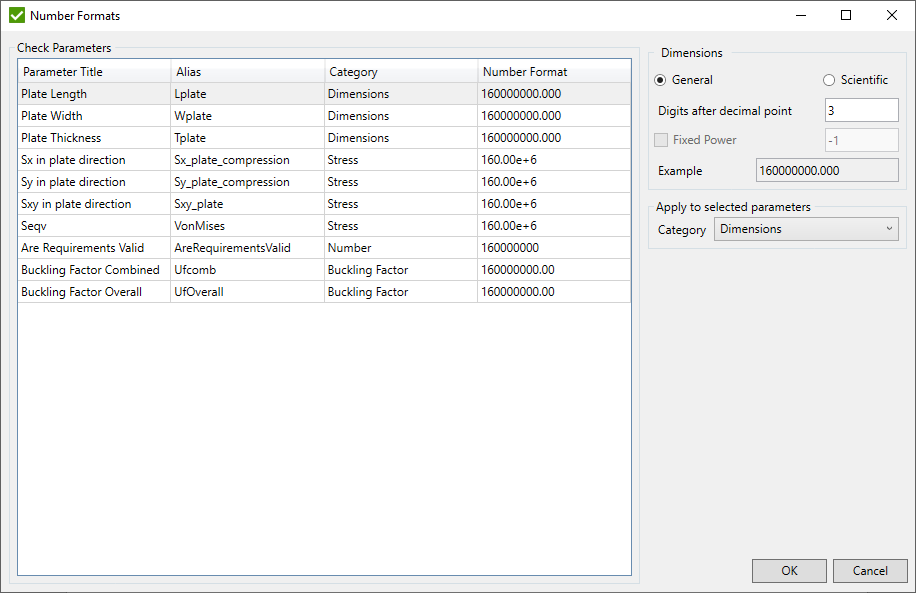
Standard Custom Settings
Standard Custom Settings allow to set Input values (Constants, Characteristics, Classifications) of the predefined standards only once that can be later used when creating/editing standards with one button click instead of set values for each Input separately.
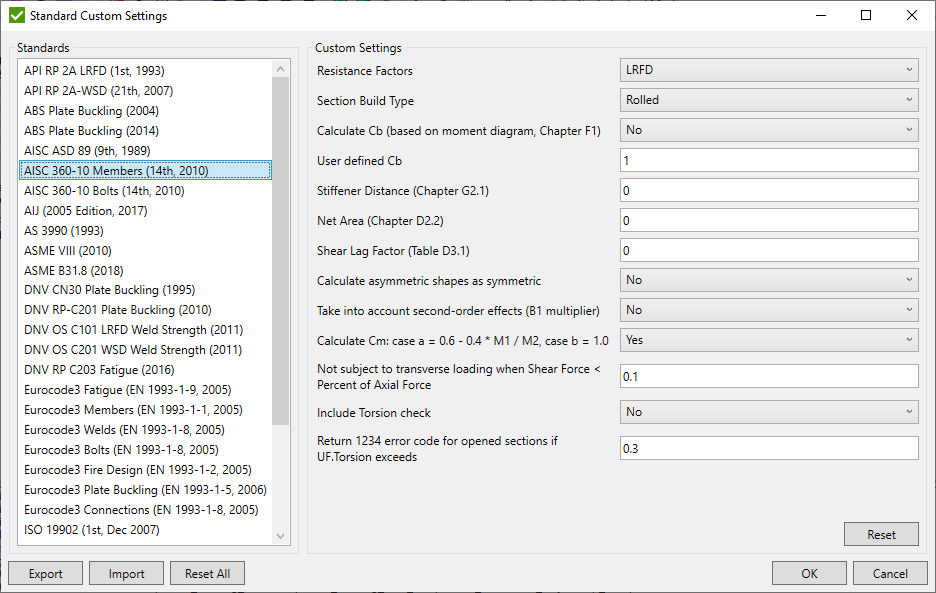
Standards - list of implemented standards;
Custom Settings - list of available settings for the selected standard;
Note: By default all the values are used as recommended by the standard (e.g. material factors, coefficients etc.) or the first value in the list if the value depends on the model information (e.g. type of steel, notch class etc.).
Press Reset All to set default values to all standards in the list or Reset to set default values to the selected standard in case it is necessary to return to the recommended values of the standard.
It is possible to create predefined lists of settings. For example if standard uses input that should be filled in model units - it is possible to Export/Import settings to/from the file depending which project is used. In both cases it is possible to select list of standards that will be exported/imported to/from the file.
Numeric types of input can be set by numeric value. Custom types of input will be displayed as a list of options. Example of EN 13001 (2018) standard that uses both numeric and custom Characteristic inputs:
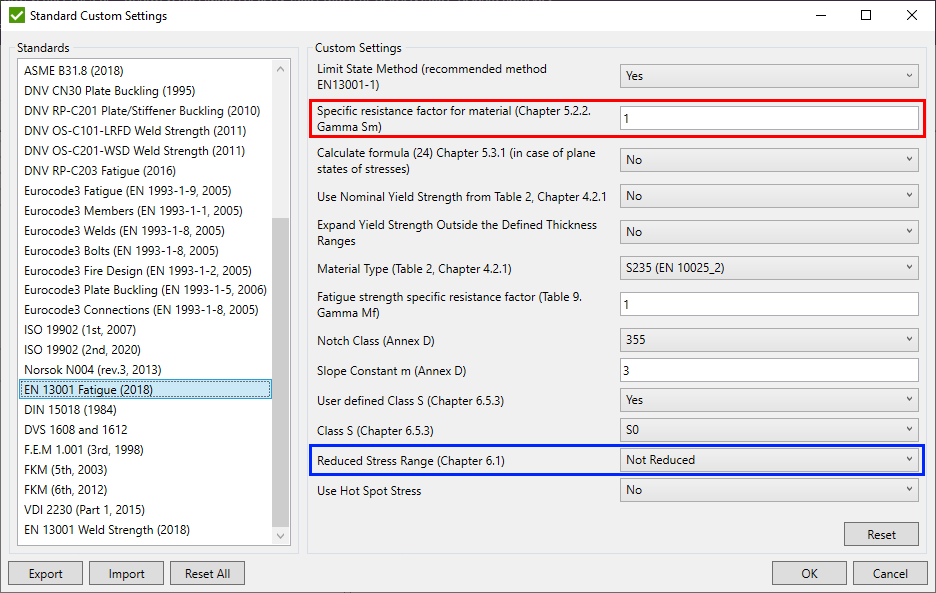
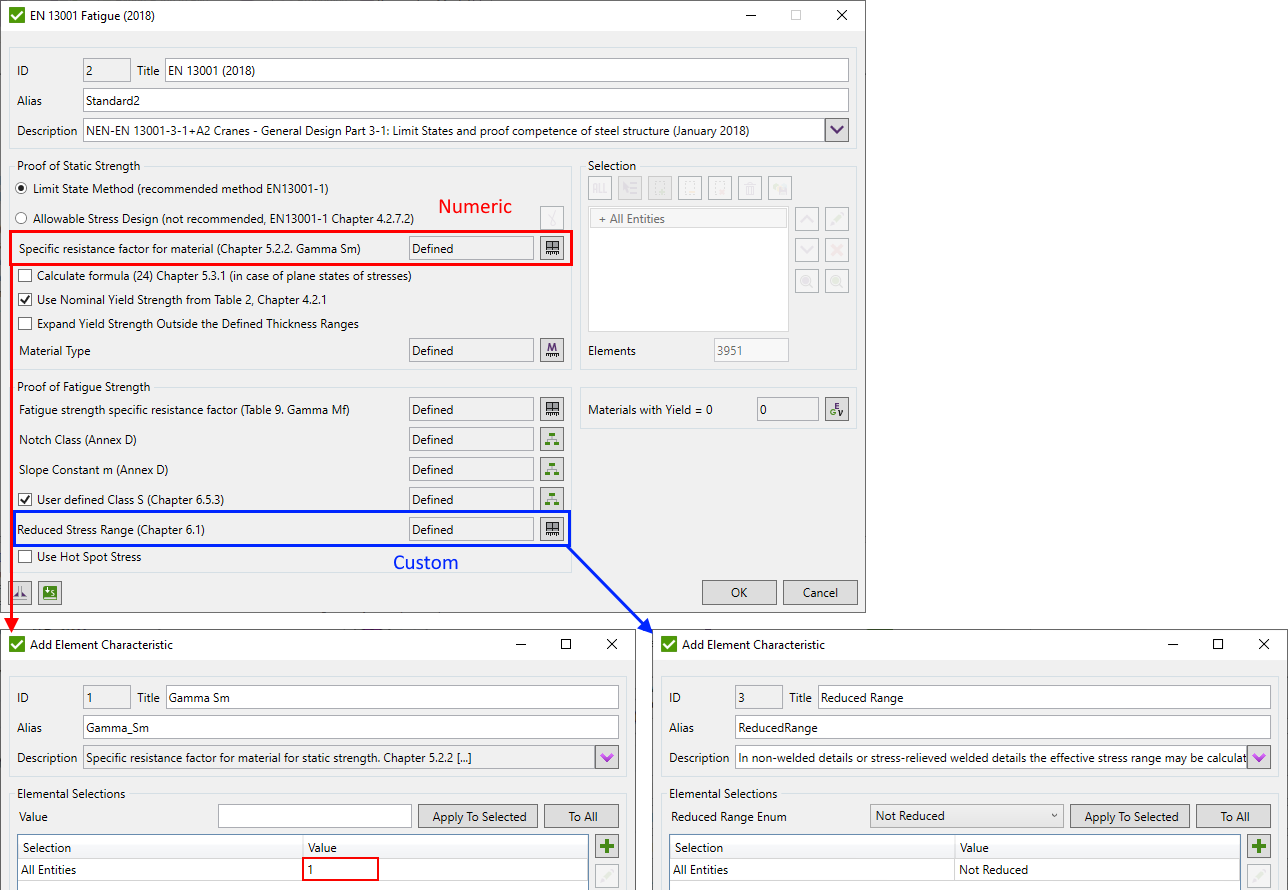
After pressing the  button - standard will
be filled with the values defined in the Standard Custom Settings.
button - standard will
be filled with the values defined in the Standard Custom Settings.
Note: if some of the settings have already been filled in - warning message will appear and all the settings will be replaced with the default values after confirmation:
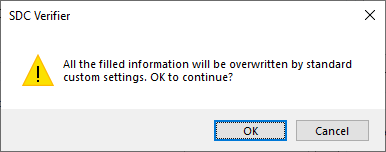
Edit Library
The commands from this menu allow removing/importing items for Standards/Legend Settings/Number Formats/Wind Profiles/Shape libraries.
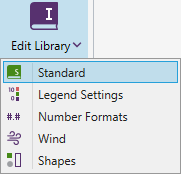
For all 4 libraries except Shape Library, the following dialog is shown. It contains a list of stored items and the description table:
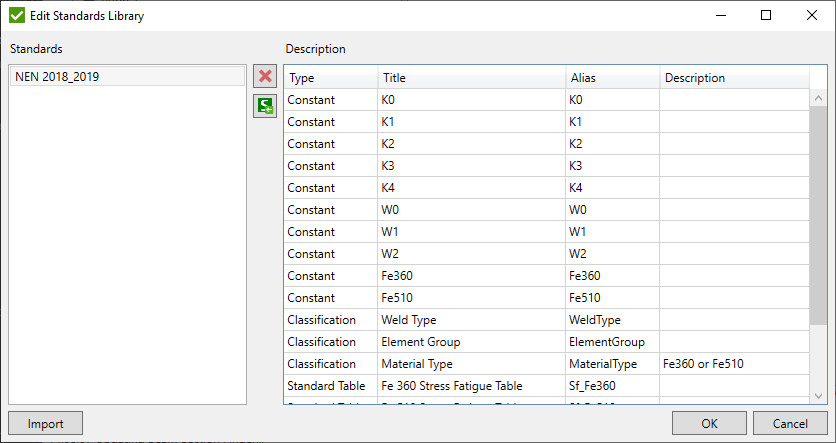
Press  to remove selected items.
to remove selected items.
Press  to import standards from
the '.sdcs' files that were possible to be exported in old versions of SDC Verifier.
to import standards from
the '.sdcs' files that were possible to be exported in old versions of SDC Verifier.
To import items from database file press Import. Press Browse to select the *.db file, check items in the list to import:
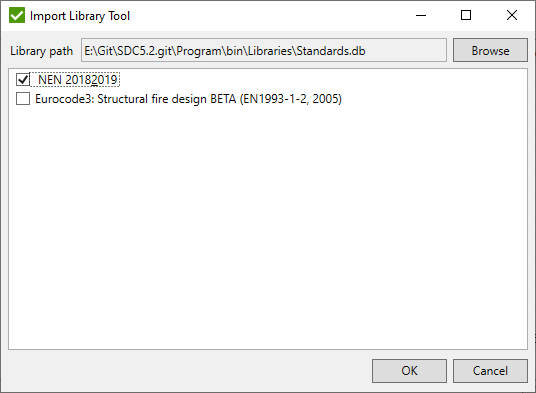
Shape Library
Shapes library contains a list of predefined or user defined shapes that can be used in Optimization Tool
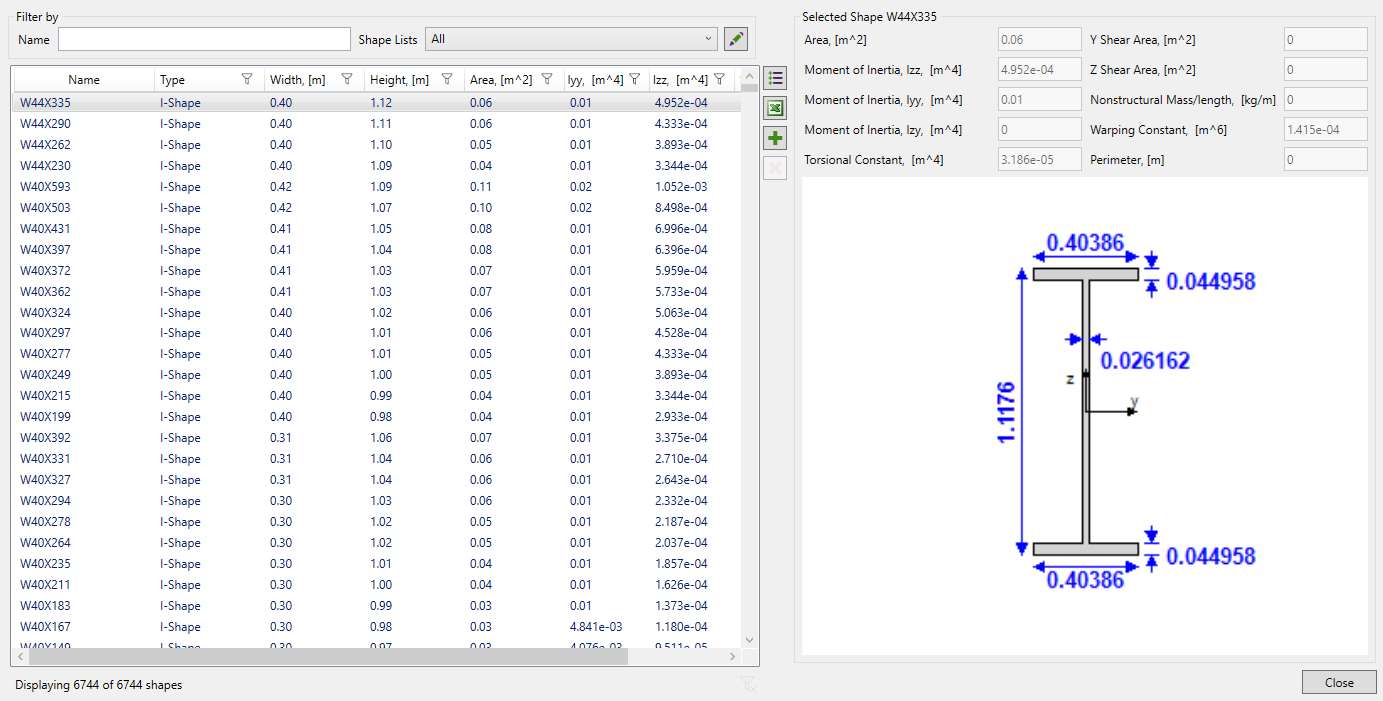
 - modify defined shape lists:
- modify defined shape lists:
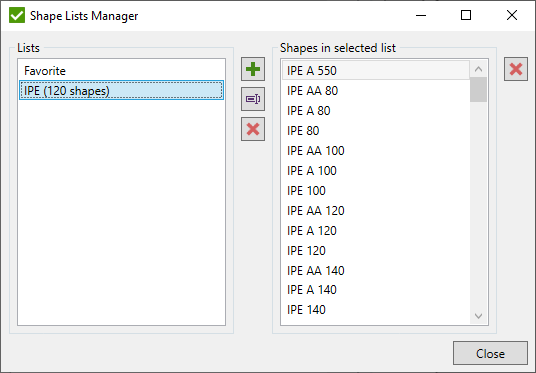
 - add new shape list;
- add new shape list;
 - rename selected shape list;
- rename selected shape list;
 - remove selected shapes from the current list or a full list from the library;
- remove selected shapes from the current list or a full list from the library;
It is possible to filter shapes by . Set a filter by shape properties/dimensions directly in a column:
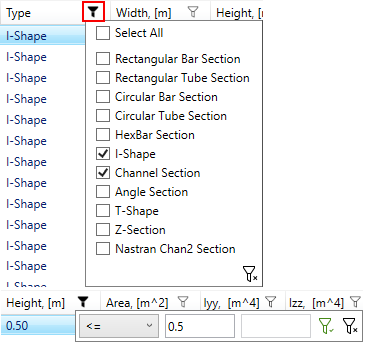
 - add selected shapes to predefined shape list;
- add selected shapes to predefined shape list;
 - clear all filters;
- clear all filters;
 - remove selected shapes from the library. It is possible to remove only
shapes that were stored by user;
- remove selected shapes from the library. It is possible to remove only
shapes that were stored by user;
