Results
Menu contains the following items:
Results Manager
A results manager allows to operate with saved to files results. Execute from the ribbon:
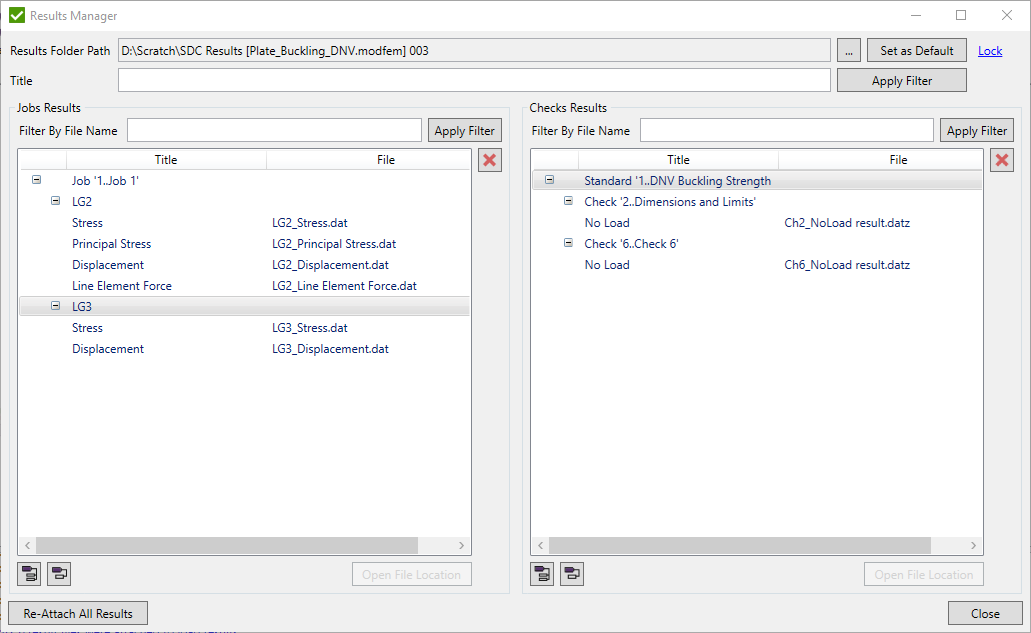
The results are sorted by folders (by loads individually for each job and by checks individually for each standard) and divided into two parts:
Job Results - simple displacement, stress etc. results.
Check Results - calculated results for fatigue, buckling etc.
 - open window for selecting results folder path;
- open window for selecting results folder path;
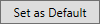 - create default result folder that is based on the project file location if it is saved, or on the model file location otherwise;
- create default result folder that is based on the project file location if it is saved, or on the model file location otherwise;
 - detach selected load results and remove respective files from disc;
- detach selected load results and remove respective files from disc;
Note: If a job, load, standard or check is selected, the results are detached for all the child items.
 - expand all nodes;
- expand all nodes;
 - collapse all nodes;
- collapse all nodes;
 - -re-read info from the header files
and attach files to existing loads/check results;
- -re-read info from the header files
and attach files to existing loads/check results;
Lock / Unlock results
When a project is loaded, the results are automatically attached and the results folder is locked by current computer to prevent the results overwriting. The messages are displayed:
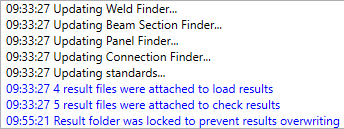
It is possible to lock / unlock the result folder manually in the results manager window.
When the project is closed, the results are automatically unlocked, so other computers can access results overwriting. The results folder will be locked by respective computer in this case.
Store / Restore results
SDC results are stored automatically to the files each time a calculation is performed. By default, the load and check results for the load groups are stored to the files. This can be changed in Project Preferences:
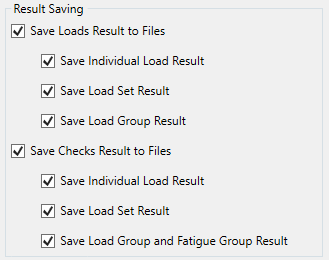
The results are restored from the files instead of the calculations. Once they are calculated, they can be used any time when needed. This will reduce the time, necessary to preview the results or generate the report.
Note: The load groups or load sets that contain several loads require memory allocation also for their items. To reduce memory usage, perform all necessary calculations once, save the project file and restart the program. The results will be read from the files and memory will be allocated for respective load sets and load groups only.
Remove Results
After performing analysis few times or importing model/results, some results from the solver can be odd. Command allows to remove unnecessary Output Sets from the model and reduce the model size on saving (Rebuild Model command form the File page of the ribbon is required).
To remove results execute from the ribbon.
